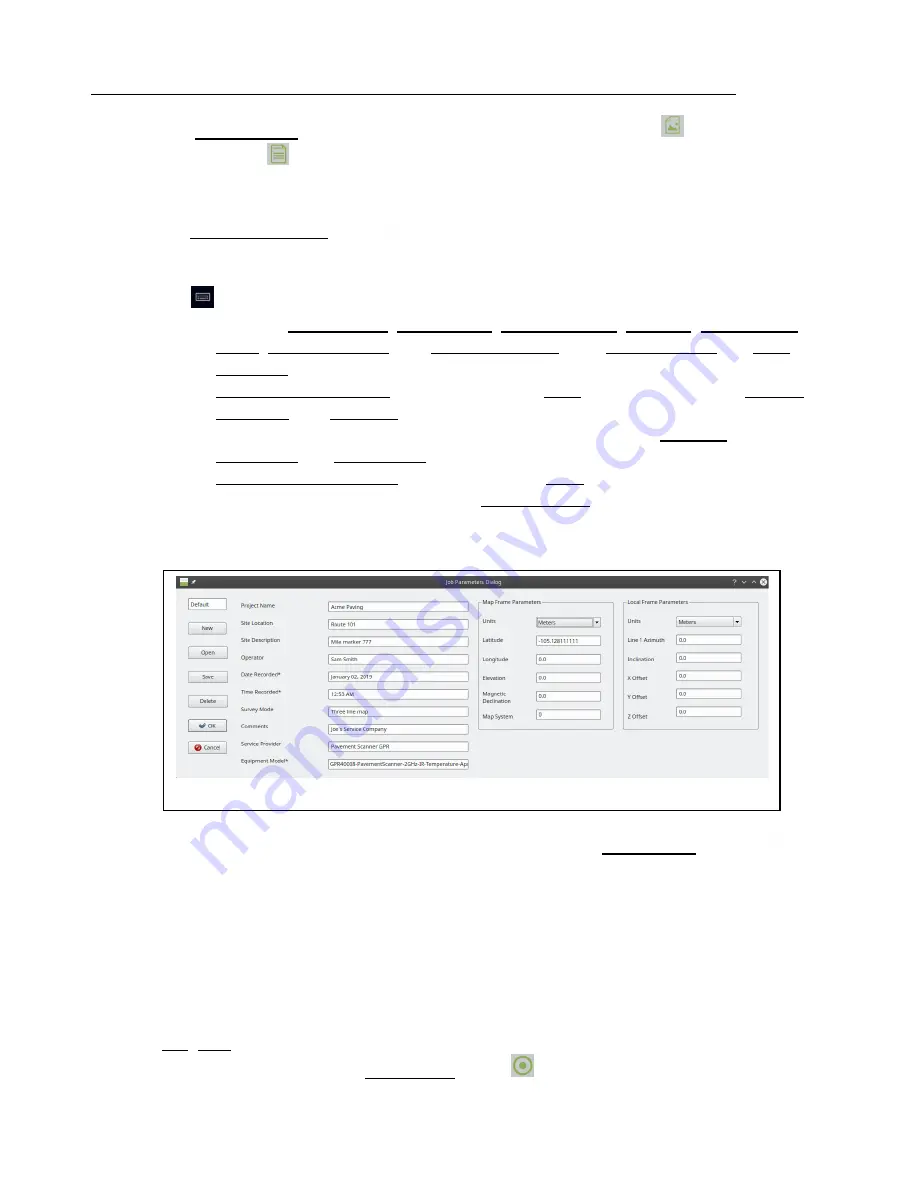
GPR4 Concrete Scanner – User Manual
D-000002-000021
Earth Science Systems, LLC
February 29, 2019
Copyright © 2019 ESS, LLC. All rights reserved.
Page 14 of 28
The
GPR4 Record
tab also has buttons for saving the B-scan image
and generating
a short report
. The image can be saved as a PNG, BMP, or JPG file. The report will
be saved as a PDF file, and will contain the survey metadata and the B-scan image.
7. Before beginning a survey, it is important to capture information about the jobsite. Press
the
Jobsite information
button
to bring up the dialog shown in Figure 6. The
information entered into this dialog will be listed in any reports that will be generated by
the software. To type into dialog field, click on the field to place the cursor, then press
the
icon on the taskbar to bring up the keyboard.
a. Enter the
Project Name
,
Site Location
,
Site Description
,
Operator
,
Survey Mode
,
Notes
,
Service Provider
, and
Equipment Model
. The
Date Recorded
and
Time
Recorded
fields will be updated automatically.
b.
Map Frame Parameters
Select the distance
Units
(feet or meters). The
Latitude
,
Longitude
, and
Elevation
parameters will be updated automatically once the
survey begins using the GPS sensor in the sensor unit. The
Magnetic
Declination
and
Map System
fields are not used with the Pavement Scanner.
c.
Local Frame Parameters
Select the distance
Units
(feet or meters). Enter the
bearing of the first survey line in the
Line 1 Azimuth
field. The software will use
this value to correctly orient images on maps that are exported as KMZ or HTML
files.
8. Move the scanner to the start position of the line. Press the
Previous line
button
until the proper line number is displayed at the top of the screen. This action can also be
accomplished by pressing the rocker button on the radar unit to the
left
momentarily.
Each time this button is pressed, the system runs through a line initialization sequence
which tasks a few seconds. When the user hears an audible beep from the tablet, the
initialization sequence has completed. Therefore, users should wait until the audible
beep is heard before another line request.
9. The GPR data can be recorded for later playback and examination if desired. When
locating intersecting conduits, some users may choose not to record the data. Select
File
,
New
, and then choose a location and name for the database file. When ready to
begin the survey, press the
Record data
button
. This action can also be
Figure 6. Jobsite information dialog.














































