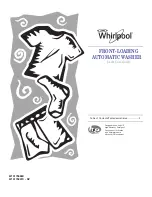Installation
Care@Home™ Pro System Installation Guide
23
3.6.2
Outgoing Call Settings
You can change the outgoing call settings, if required.
If
Enable Outgoing Call
is
On
, a telephone call is triggered when there is an emergency alarm.
If
Call Default Emergency Number
is:
On
, the emergency alarm call goes to the telephone number specified by the service
provider.
Off
, the emergency alarm call goes to the telephone number specified at
Emergency Call
Number
.
3.6.3
Changing the Emergency Call Number
To change the
Emergency Call Number
:
1.
Tap the
number
. The following screen is displayed:
Figure 10: Changing the Emergency Number
2.
Enter the new number and tap
SAVE
.