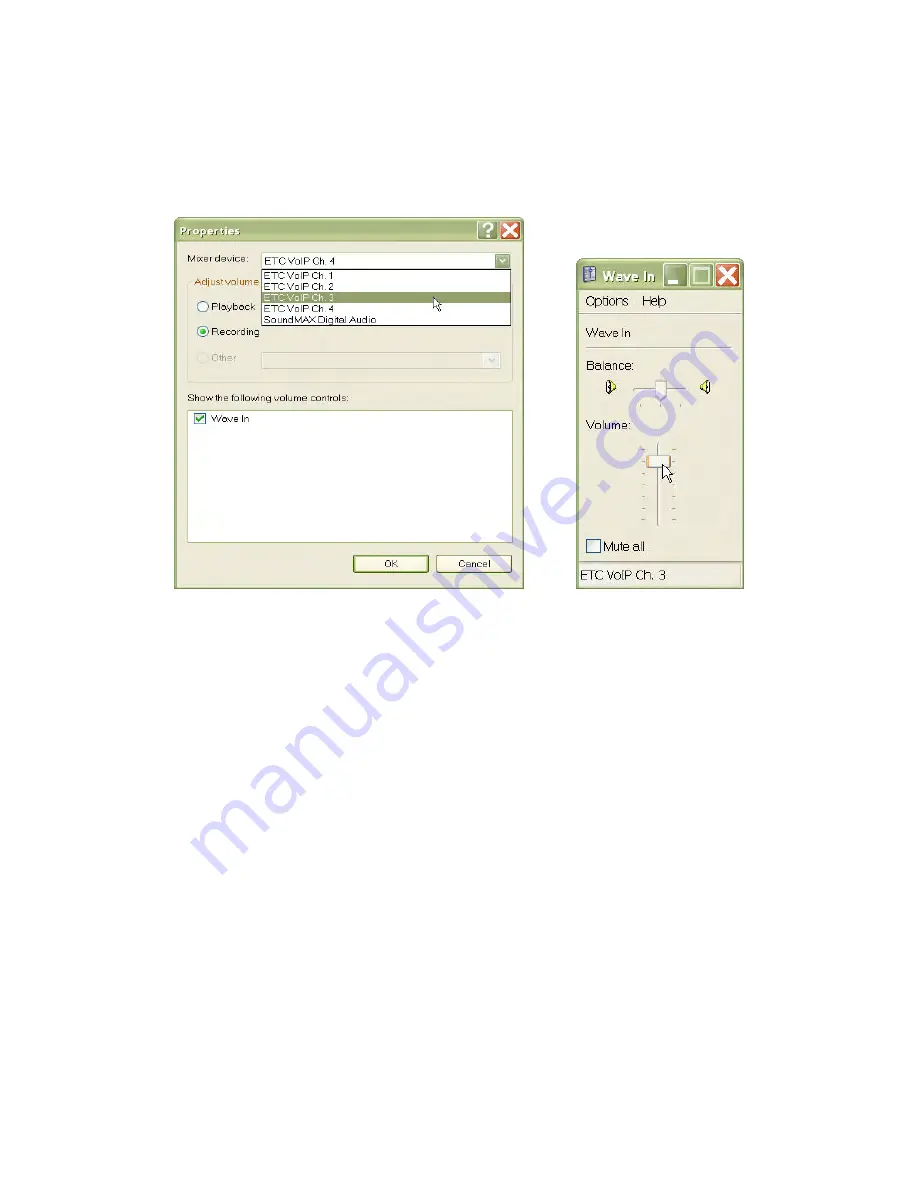
DS-1400/1800 Installation Guide Rev 05.12 Page 13 of 15 Essential Trading Systems Corp.
In the
P
P
r
r
o
o
p
p
e
e
r
r
t
t
i
i
e
e
s
s window click on the
M
M
i
i
x
x
e
e
r
r
d
d
e
e
v
v
i
i
c
c
e
e drop down menu and choose the next ETC
channel to configure (Figure 21). Click the
O
O
K
K
button
to return to the
W
W
a
a
v
v
e
e
I
I
n
n window, adjust
the volume,
and repeat the procedure for all four/eight ETC channels (Figure 22)
Figure 21
Figure 22
After all four/eight ETC channels have been configured, close out the
W
W
a
a
v
v
e
e
I
I
n
n window, and any
other windows left open, and your DS-1400/1800 is ready to go.

































