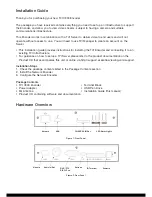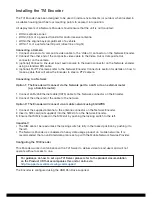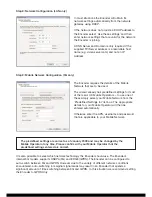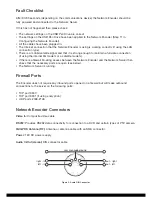Fault Checklist
After 30-90 seconds (depending on the communications device) the Network Encoder should be
fully powered and connected to the Network Server.
If this has not happened then please check:
• The network settings on the USB Pen Drive are correct.
• The settings on the USB Pen Drive have been applied to the Network Encoder (Step 11 in
Configuring the Network Encoder).
• All the cables have been plugged in.
• The Internet connection that the Network Encoder is using is working correctly (if using the LAN
connection type).
• There is a mobile/satellite signal and that it is strong enough to maintain a full data connection
(if using the internal 3G modem or a satellite modem).
• If there is a firewall blocking access between the Network Encoder and the Network Server then
check that the necessary ports are open (see below).
• The Network Server is running.
Firewall Ports
The Encoder does not require any inbound ports opened on a firewall but will make outbound
connections to the server on the following ports:
• TCP port 9300
• TCP port 9301 (if using encryption)
• UDP ports 2048-2148
Network Encoder Connectors
Video In:
Composite video cable
RS232:
Provides RS232 data connectivity for connection to a DVR and certain types of PTZ camera.
3G/GPRS Antenna (RF):
Antenna or antenna cable with an SMA connector.
Power:
12V DC power supply
Audio In/Out (stereo):
DIN connector cable
Figure 3: Audio DIN Connector
common audio ground
out - right
out - left
right - in
left - in