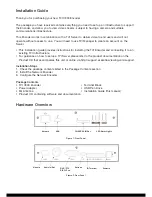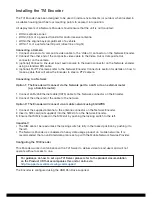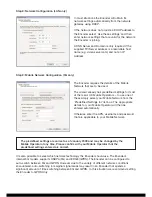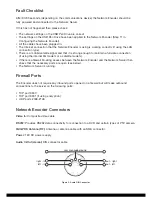Step 8: Network Configuration (LAN only)
Step 9: Mobile Network Configuration (3G only)
The predefined settings are correct as of January 2009 and may be changed by the
Mobile Operator at any time. Please confirm with your Mobile Operator that the
predefined settings entered are correct.
It is also possible to select which network technology the Encoder should use. The Encoder’s
internal 3G modem supports HSDPA (3G) and EDGE (GPRS). The Encoder can be configured to
auto-switch between 3G and GPRS. However due to the variety of different network conditions
encountered, auto-switching in marginal signal areas may result in an Encoder that spends a
significant amount of time switching between 3G and GPRS. In this situation we recommend setting
the Encoder to GPRS Only.
In most situations the Encoder will obtain its
network settings automatically from the network
gateway using DHCP.
If the network does not provide a DHCP address to
the Encoder select ‘Use these settings’ and then
enter network settings that are valid for the network
the Encoder is joining.
A DNS Server and Domain is only required if the
supplied TVI Server address is a resolvable host
name (e.g. video.server.com) and not an IP
Address.
The Encoder requires the details of the Mobile
Network that are to be used.
The wizard already has predefined settings for most
of the major UK Mobile Operators – to use one of
these simply select your Mobile Network from the
'Predefined Settings for' list box. The appropriate
details for your Mobile Operator will then be
entered automatically.
Otherwise enter the APN, username and password
that are applicable to your Mobile Network.