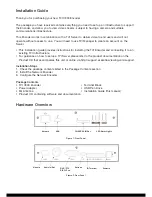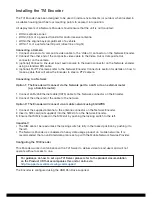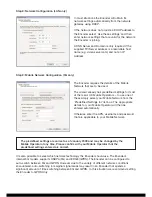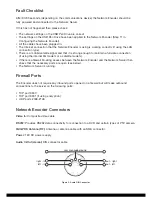Once all three phases are complete the Encoder should show three solid green lights. This signifies
that the Encoder is now connected to its Network Server.
The 3G and GPRS lights are used to signify which network technology the Encoder is currently using
to connect to the Internet:
• HSDPA/3G illuminates green when HSDPA is in use, orange when 3G is in use
• EDGE/GPRS illuminates green when EDGE is in use, orange when GPRS is in use
If any red lights come on during the boot process or there are less than three green lights showing
after 90 seconds then a problem has occurred. The table below describes some of the common
problems that may occur:
Lights
No lights on
Power (green)
No other lights
IP-Link (solid red)
IP-Link
(flashing red)
Server Link
(solid red)
Server-Link
(flashing red)
Alternating between
red 3G light and
red GPRS light
Problem With
Power
Initialising the
Encoder
SIM Card
Creating Network
Connection
Unable to connect
to Server
Server Rejected
Connection
Mobile signal
strength
Reasons for Not Proceeding
• Encoder is not plugged in or is not switched on
• There is a problem with the power supply
• Possible problem with Network Encoder
hardware
• Corrupt firmware
• SIM Card not detected
• The network cable is not plugged in
• The Router is not powered
• The network settings are incorrect
• The Encoder is not getting a DHCP address
• Incorrect Mobile Settings
• The Server is not running
• The Server address is incorrect
• There is a firewall blocking access to
the Internet
• The encryption pack is wrong
• The supplied Encoder password is wrong
• Existing Encoder with same name on Server
• No 3G or GPRS signal detected