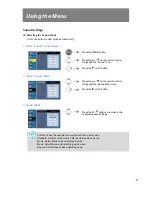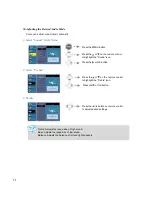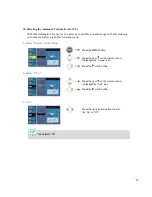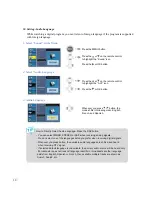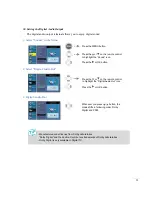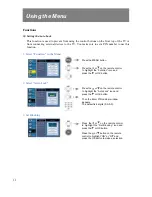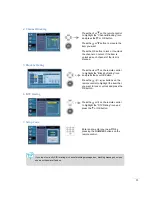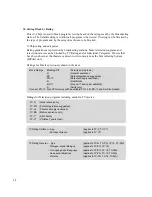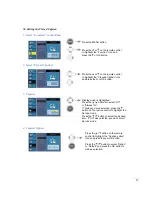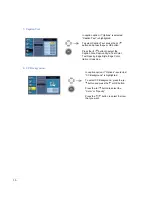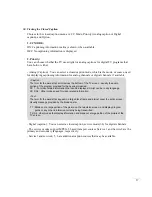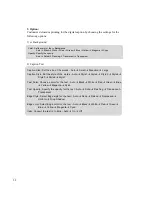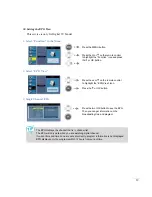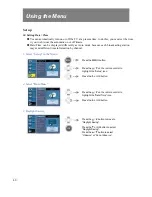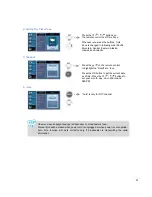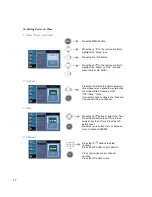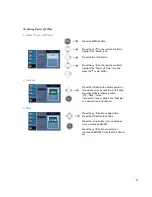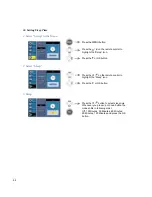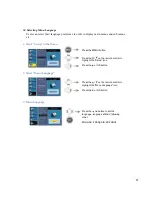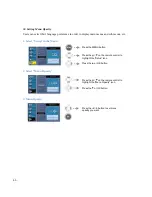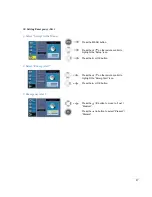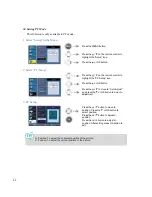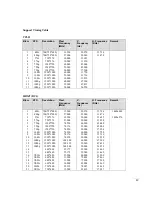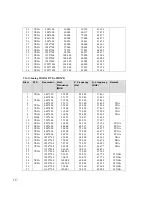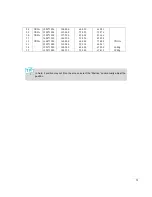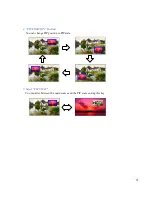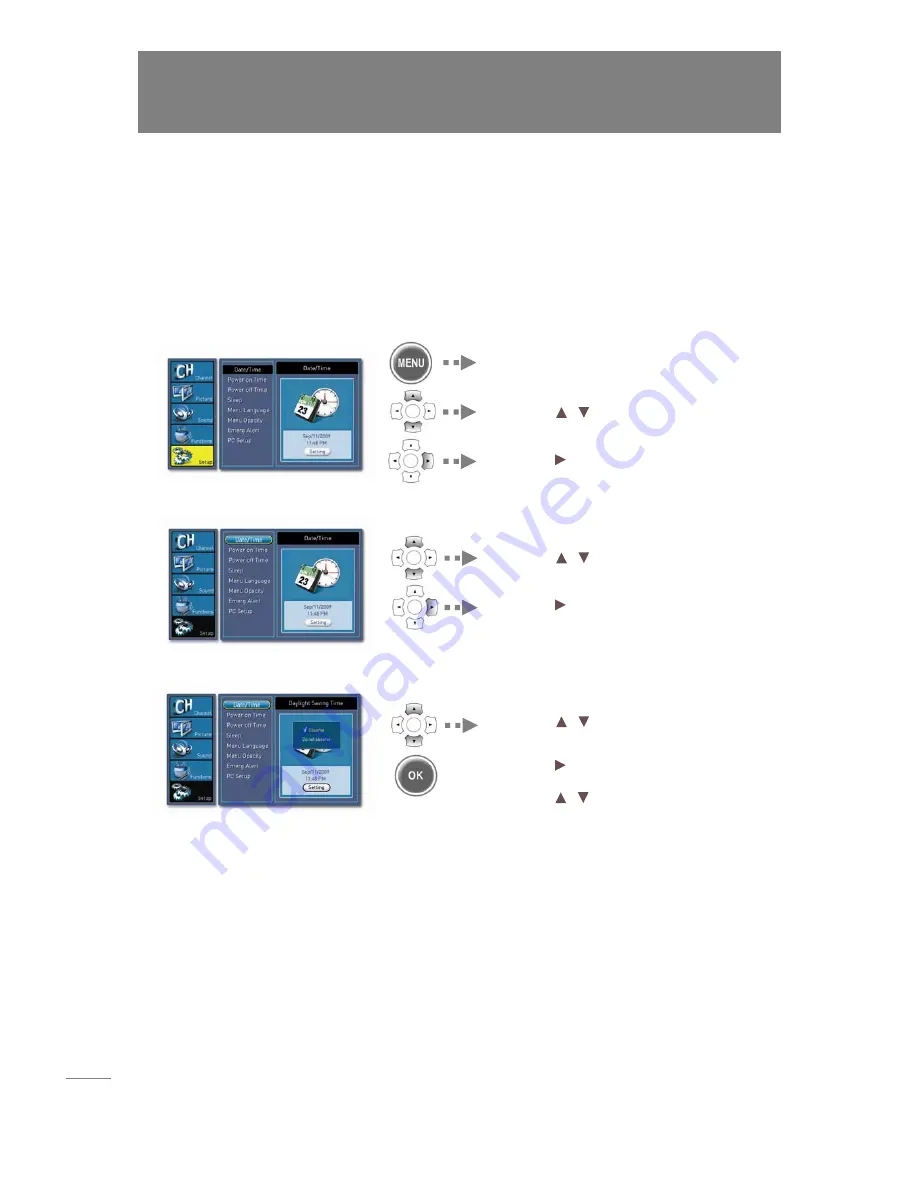
40
Set up
Setting Date / Time
n
Yes can automatically turn on or off the TV at a present time, to do this, you must set the time
it you wish to use the automatic on or off timers.
o
Date/Time can be displayed differently as Auto mode because each broadcasting station
may send different time information by channel.
1.
Select “Setup” in the Menu
2.
Select “Date/Time”
3.
Daylight Saving
Press the
/
button to
move
to
“Daylight
Saving”.
Press
the
or
OK
button
to
select
“Daylight
Saving”.
Press
the /
button
to
select
“Observe”
or
“Do
not
observe”.
Press
the /
on the remote control
to
highlight
the “Date/Time” icon
.
Press
the
or
OK button.
Press
the
MENU
button.
Press
the /
on the remote control
to
highlight
the “Setup” icon
.
Press
the
or
OK button.
Using the Menu
Summary of Contents for ES470FHD
Page 2: ...2 ...