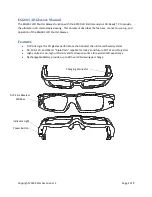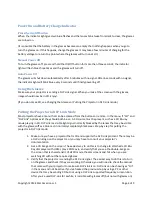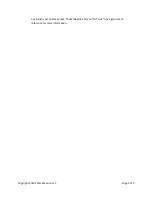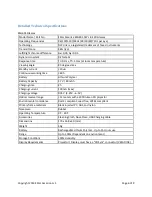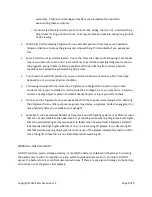Copyright 2013 EStar America, LLC
Page 4 of 9
Power On and Battery Charge Indicator
Press the On/Off button.
When the indicator light gives two blue flashes and the lenses blink twice from dark to clear, the glasses
are turned on.
(It is possible that the battery in the glasses becomes so empty that nothing happens when you go to
turn the glasses on. If this happens, charge the glasses. It may take a few minutes of charging for the
battery voltage to return to a point where the glasses will turn on at all.)
Manual Power Off
To turn the glasses off, press and hold the On/Off button for more than three seconds; the indicator
light will flash blue three times and the glasses will turn off..
Auto Power Off
The glasses will shut down automatically after 5 minutes with no signal. After 6 seconds with no signal,
the indicator light will blink blue every 3 seconds until finally powering off.
Using the Glasses
Make sure your projector is sending a DLP Link signal. When you look at the screen with the glasses,
images should now be in 3D. Enjoy!
(If you do not see 3D, see Charging the Glasses or Putting the Projector in DLP-Link mode.)
Putting the Projector in DLP Link Mode
Most projectors have a menu that can be accessed from the buttons or remote. In the menu, if “3D” and
“DLP Link” options exist they should both be on. A 3D source must be present, such as a 3D Blu-ray
movie playing in 3D. DLP Link is a visible light signal normally blocked by the lenses that may be visible
with the glasses off as a blue cast in normally completely black areas. Step-by-step for putting the
projector in DLP link mode:
1.
Make sure you have a projector that is 3D and supports the DLP-Link protocol. There may be
a DLP-Link logo on the projector, or you may have to consult your projector’s
documentation.
2.
Get a 3D image on the screen. The easiest way to do this is to change to attached a 3D Blu-
Ray disc player with HDMI, play a 3D Movie, and verify that you see the double-image on
the screen that is characteristic of all 3D movie theater screens and TVs when you are
watching 3D without the required glasses.
3.
Verify that the projector is sending the DLP-Link signal. The easiest way to do this is to turn
on the glasses and check if they are working. Otherwise, you will need to check the manual
that came with your projector to make sure DLP-Link is on. DLP-Link can be showing as “On”
in the menu and not be active if you’ve hacked the previous step by using a PC or other
device that may be sending 3D but not using a DLP Link supported frequency or resolution.
After you’ve used DLP-Link for a while, it is visible with glasses off (but not with glasses on)