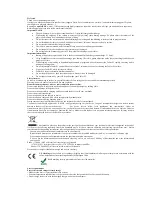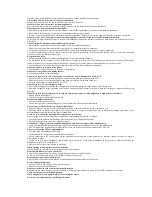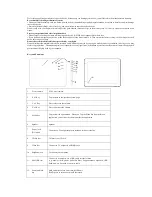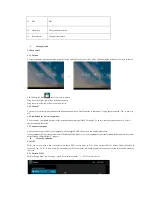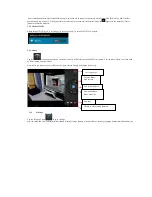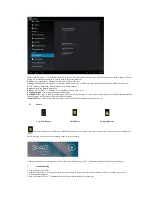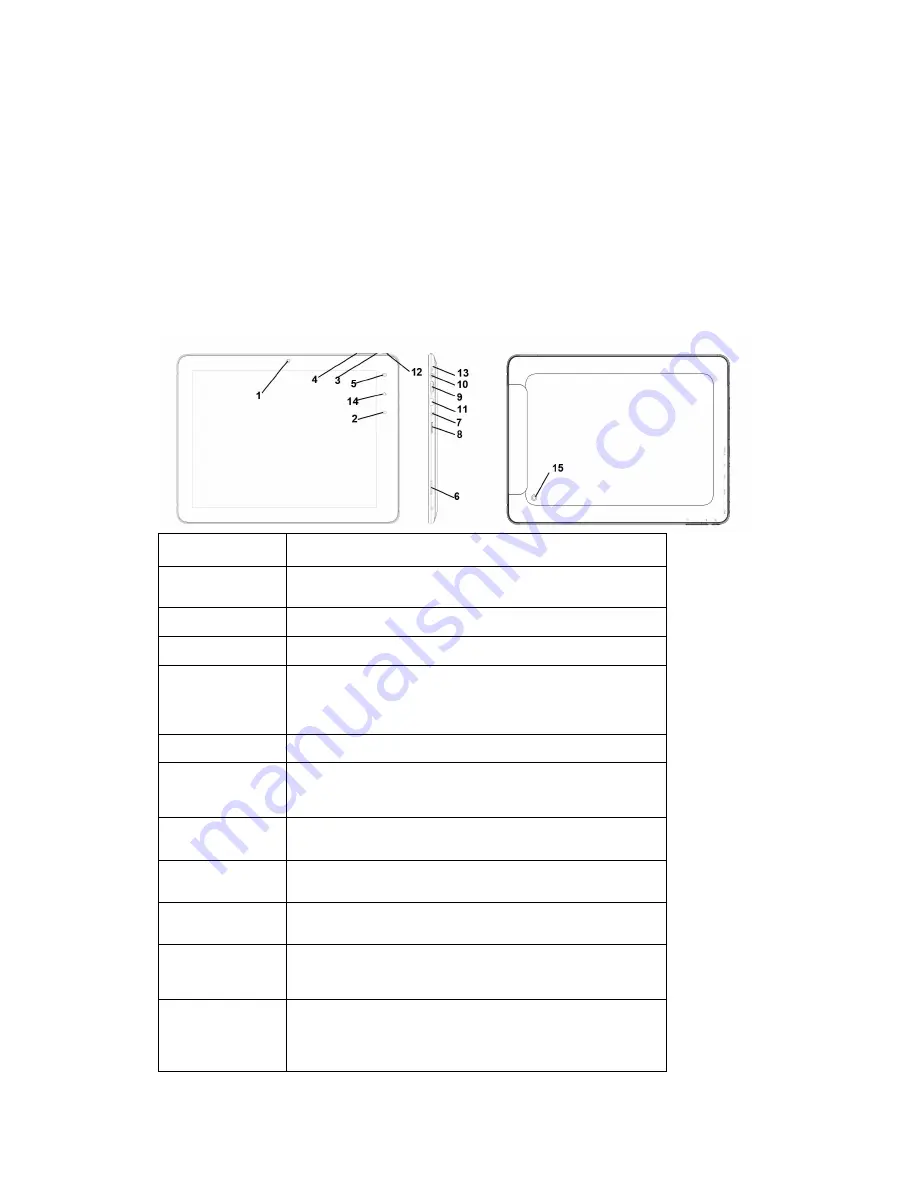
Do let the unqualified specialists to repair the device, because they can damage your device, you will also lose the manufacturer's warranty.
Be careful while dealing with memory cards
• Do not pull out the memory card at a time when the devise is downloading or uploading information, it can lead to data loss and (or) damage
the card or device.
• Protect cards from shocks, static electricity, and electrical noise caused by other devices.
Do not touch with your fingers or metal objects the gold-colored contacts or clips of the memory card. If it is dirty, clean the card with a soft
tissue.
Protect your personal and other important data
• Do not forget to backup your data, while using your device. E-STAR is not responsible for data loss.
• If you decided to dispose your device, make the backup of all the date stored in it. Then restore the factory setting, so the other parties will
not be able to use your data.
Do not share the materials which are protected by copyrights
Do not distribute the materials which you recorded, and which are protected by copyrights without owner's permission, in doing so you may
violate copyright laws. The manufacturer is not responsible for any legal issue, determined by the fact that the material in which copyright is
protected was illegally used by the consumer.
Keys and Functions
1.
Front camera
0,3 M pixel camera
2.
ESC Key
Tap to return to the previous screen/ page.
3.
Vol+ Key
Press to increase the volume
4.
Vol- Key
Press to decrease the volume
5.
Menu key
Tap to view the option menu. When you Tap the Menu key from within an
application, you will see the sub-menus for the application.
6. Speaker
Speaker
7.
Power jack
(DC input)
Connect to a 5V output adaptor as included in the accessories
8.
TFcard slot
To insert your TF card
9.
Video slot
Connect to TV output via a HDMI cable
10.
Earphone jack
To connect your earphone
11.
Mini-USB slot
Connect to a computer via a USB cable to transfer data
(e.g., music, videos, photos, and other files). Supports mouse, keyboard, USB
flash disk, etc, but need a converter cable
12.
Power and lock
key
Hold and press to turn on or turn off this unit.
Briefly press to turn on or turn off the screen.