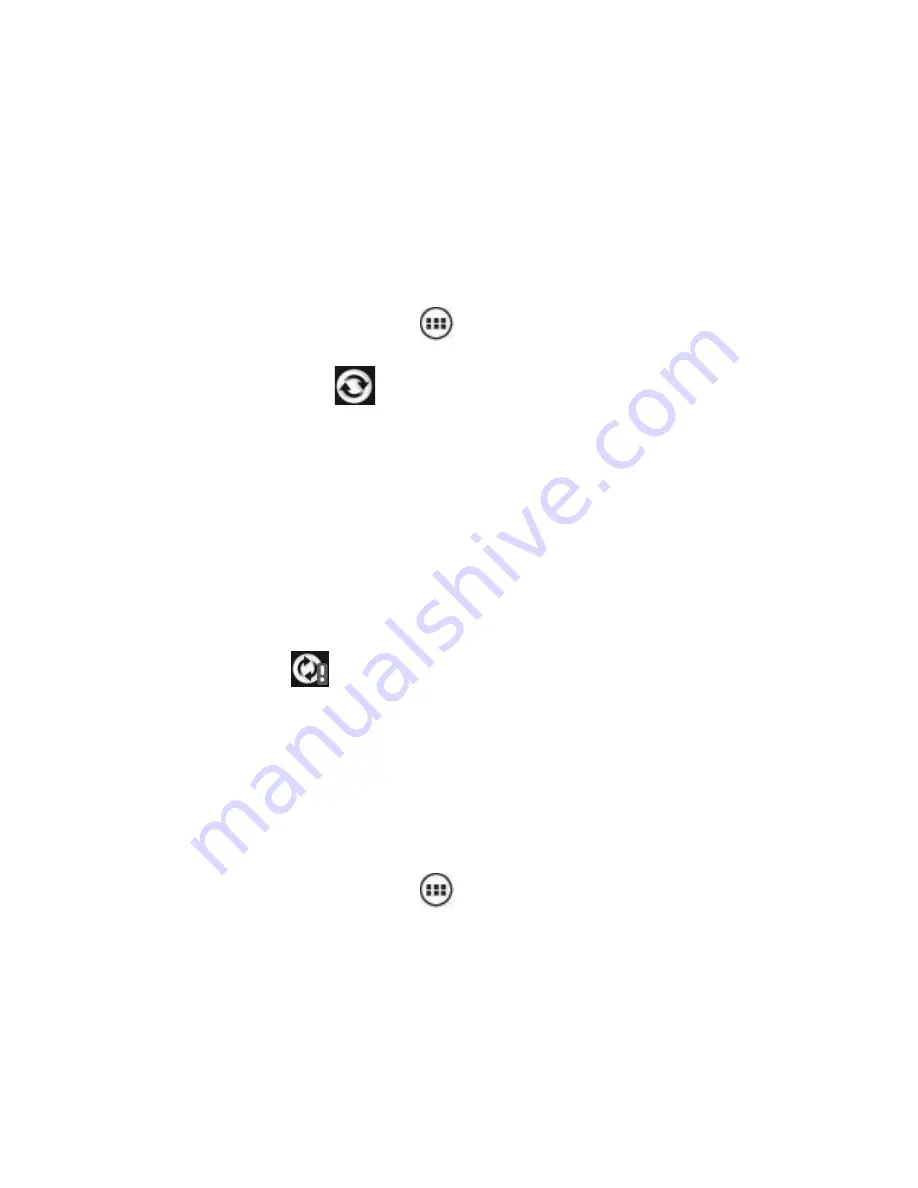
20
shouldn’t ever get in your way. You’ll know your data is being synchronized
when you see this icon in the status bar:
Because sending large amounts of data back and forth over the air can take time
and require considerable bandwidth, there are some settings on the phone that
allow you to control data sync.
Sync by application
To control synchronization Contacts, you can do the following:
1. On the Home screen, then touch
and select Settings.
2. Select Accounts & sync. When any of the applications are synchronizing, you
will see the “sync” icon
. You will also see the last time your data was
synchronized.
3. By default, the personal information in Contacts will sync whenever you
make a change or receive a new message. You can change this behavior:
Auto-sync: When selected, Auto-sync will sync Contacts automatically, as you
make changes or receive new messages. When OFF, information will not be
synced automatically, although you can force sync by using the individual
application check boxes described below.
4. Sync problems:
If you see this icon
to the left of the sync check box, then there was a
temporary problem with the data synchronization. Check your data connection
and try again later.
4.2 Bluetooth
You can use Bluetooth to send and receive calls using a headset or hands-free
car kit.
Turn on Bluetooth services
1. On the Home screen, then touch
and select Settings.
2. Select Bluetooth, and then select ‘Bluetooth’ check box to turn on Bluetooth
services.
3. When on, the Bluetooth icon appears in the status bar.
Discoverability
By default, your phone is not “discoverable”. This means other Bluetooth
devices will not see your phone in their scans for Bluetooth devices, and it will
















































