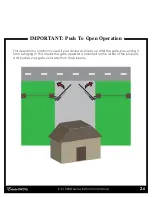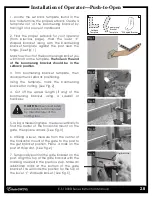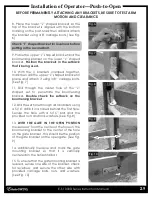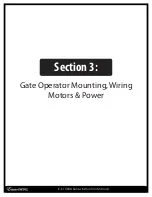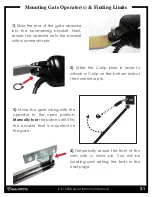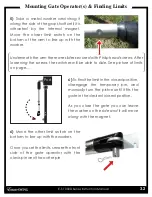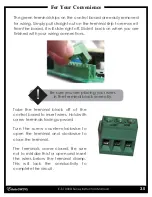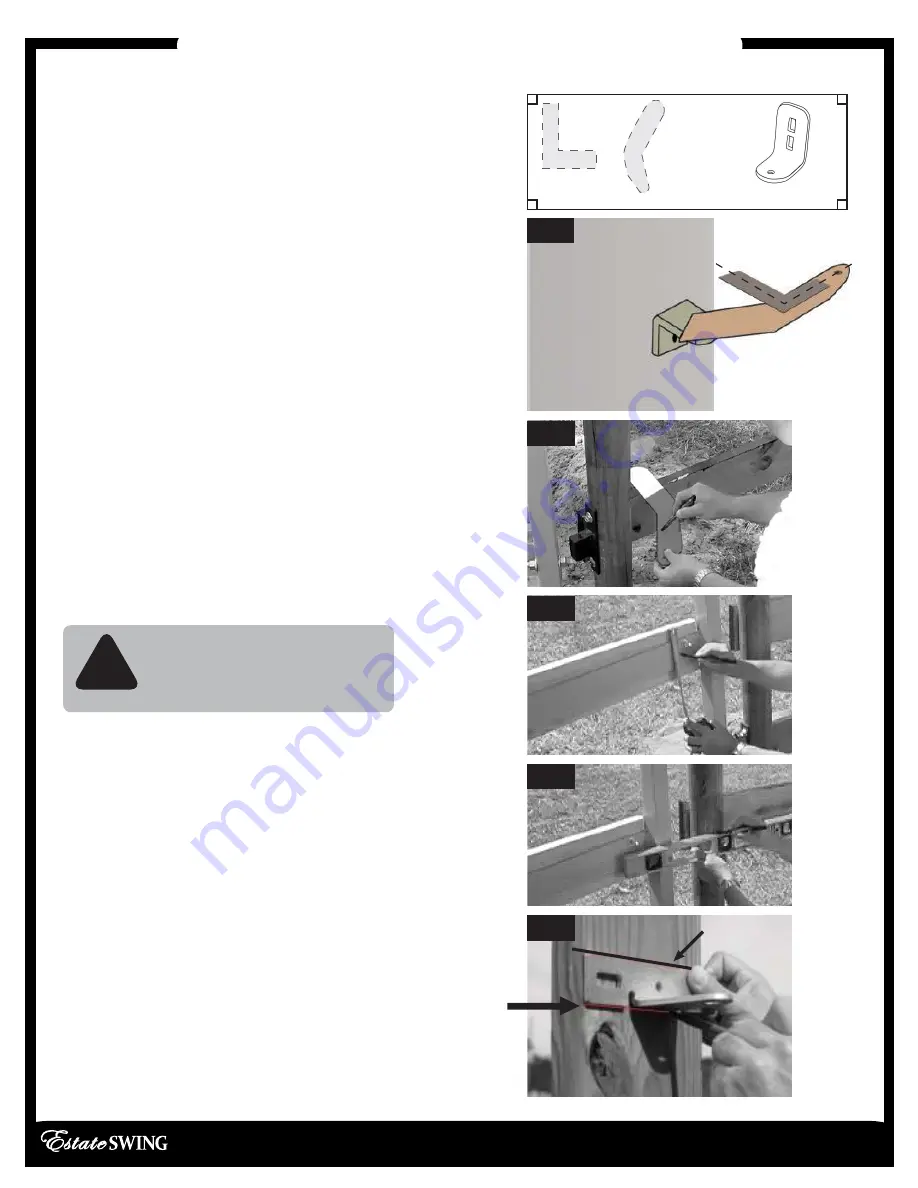
Installation of OperatorPush-to-Open
E-S 1000D Series Instruction Manual
2.8
1. Locate the set back template found in the
box to determine the proper setback. Create a
template out of the boomerang bracket by
tracing it on a piece of cardboard.
2. Find the proper setback for your operator
(from previous page). Hold the lower L
shaped bracket along with the boomerang
bracket template against the post near the
hinge. [
See Fig. 1
]
Mark how much of the boomerang bracket you
will trim off on the template.
The hole on the end
of the boomerang bracket should be in the
setback position.
3. Trim boomerang bracket template, then
double check setback positioning.
Using the template, mark the boomerang
bracket for cutting. [
See Fig. 2
]
4. Cut off the excess length (if any) of the
boomerang bracket using a sawzall or
hacksaw.
5. Using a measuring tape, measure vertically to
find the center of the horizontal mount on the
gate, then place a mark. [
See Fig. 3
]
6. Utilizing a level, measure from the center of
the horizontal mount of the gate to the post to
the get bracket position. Place a mark on the
post at this point. [
See Fig. 4
]
7. Temporarily position the gate bracket on the
post. Align the top of the gate bracket with the
marking created in the previous step. Make an
additional mark at the bottom of the gate
bracket. This will mark the position for the top of
the lower L shaped bracket. [
See Fig. 5
]
!
CAUTION:
Observe all safety
precautions recommended
by manufacturer of the
cutting tool.
Setback
Template
“Boomerang”
Bracket
Template
“L” Shaped Bracket
Fig. 2
Fig. 3
Fig. 4
Fig. 5
Fig. 1
Original Line
Summary of Contents for E-S 1000D Series
Page 4: ...Section 1 Review of Specifications Warnings and Tools E S 1000D Series Instruction Manual ...
Page 5: ......
Page 10: ...Section 2 Installation of Mounting Brackets E S 1000D Series Instruction Manual ...
Page 11: ......
Page 21: ...Section 3 Gate Operator Mounting Wiring Motors Power E S 1000D Series Instruction Manual ...
Page 22: ......
Page 32: ...Section 4 Start Up Operation E S 1000D Series Instruction Manual ...
Page 33: ......
Page 37: ...Section 5 Maintenance Troubleshooting Accessories E S 1000D Series Instruction Manual ...
Page 38: ......