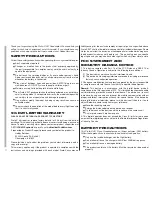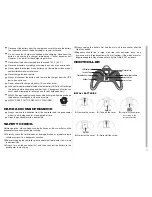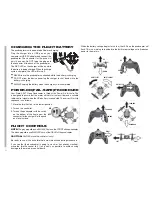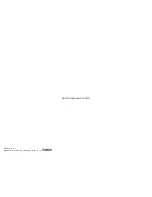5
FLIGHT TRIM ADJUSTMENT
LEFT TRIM
FORWARD TRIM
FORWARD TRIM
LEFT TRIM
RIGHT TRIM
BACKWARD TRIM
BACKWARD TRIM
RIGHT TRIM
It is normal for the Proto-X SLT to drift slightly. However if it drifts in any
direction consistently press the trim button opposite the movement as many
times a needed to eliminate the drift.
FLIGHT MODES
The default flight mode is the standard mode and
the LED on the controller below the display will be
GREEN. In this mode, the Proto-X SLT is the most
stable.
To adjust the controller to EXPERT mode (most
sensitive controls) press down on the right stick one
time. The display will now have the word “EXPERT”
at the bottom of the screen and the LED below the
display will flash GREEN and RED.
Flip maneuvers can only be performed in EXPERT mode.
To return to normal flight mode, quickly press down on the right stick again.
LED
N
ON/OFF
The LEDs on the quadcopter can be toggled off and on by holding down the
throttle trim button for 2 seconds.
SENSITIVITY ADJUSTMENTS
To adjust the sensitivity of the controls in the
standard flight mode, press down the right stick
and hold it until the display shows the letters SE.
Release the right stick.
Yaw/Rudder Sensitivity:
Push down on the
left stick quickly. There will be 3 dots flashing in
the lower left corner of the display below the
rudder trim graph. The default setting is 50%. Use
the rudder trim buttons to raise or lower the value.
Pitch/Elevator Sensitivity:
Push down on
the left stick again. The 3 dots will move to the
right side of the screen next to the elevator trim
graph. The default setting is 50 and the elevator
trim buttons should be used to raise or lower the
value.
Roll/Aileron Sensitivity:
Push down on the
left stick again. The 3 dots will move to the lower
right side of the display below the aileron trim
graph. The default setting is 50 and the aileron
trim buttons should be used to raise or lower the
value.
Expert Settings:
The settings can be changed
for the expert settings using the same procedure.
Enter the SE mode and quickly press down on
the right stick to change from the normal to the
expert mode.
Default Expert Settings:
Yaw/Rudder –
90
Pitch/Elevator –
100
Roll/Aileron –
100
To exit the setting adjustment mode, press down and hold the right stick
assembly until the display returns to normal.
M2
M2
EXPERT
M2
M2
M2
M2
M2
EXPERT