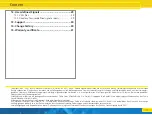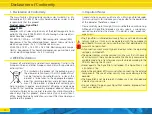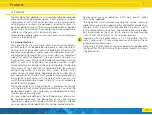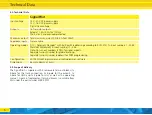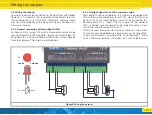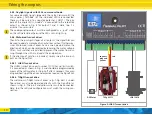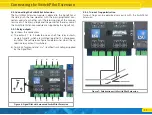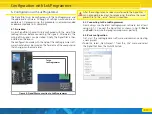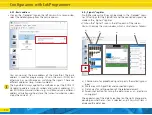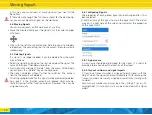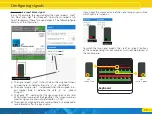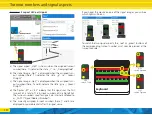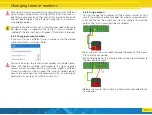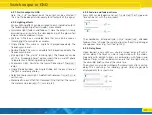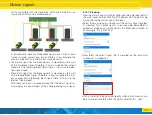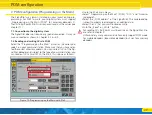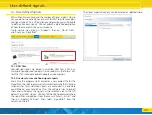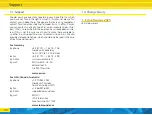15
Configuration with LokProgrammer
• If no item is selected, the detail box is empty.
• If the SignalPilot itself is marked (clicked), the detail area displays
the setting options of the SignalPilot itself (see 6.4.1 or 6.4.2).
• If a signal is selected, the setting option of the signal is displayed
in the detail area.
• If an output (e.g.: lamp/LED – called light(s) hereafter) of a signal
is marked, the setting options of the light itself are displayed in
the detail area.
6.4.1. Night service extension
On request, lights can be dimmed across-the-board to simulate
night operation. A separate address (turnout number) is used to
activate night operation, which can be activated with your com-
mand station or control panel. As soon as this feature is active, the
respective, configured lights are dimmed to the brightness value
defined in the „Night mode brightness” slider.
6.4.2. Random Operation Settings
Lights can also be switched on and off randomly, if so desired.
This is useful e.g.: for the lighting of buildings. With the help of 4
parameters, “Random” can be determined more precisely:
• The minimum “Time on” determines how long the light remains
on at a minimum, if it is in fact activated.
• The maximum “Time on” determines after which time the light is
turned off at the latest.
• The “Minimum pause” determines the minimum time that must
elapse before a light that has been turned off, is switched on
again.
• The “Maximum pause” determines the maximum time after
which the light is switched on again.
Within these parameters, the SignalPilot determines when lights
are switched on and off and how long they are on or off.
If the minimum and maximum pause times are set to the same
value, the triggering will take place in an even cycle. If the mini-
mum and maximum power-on times are set the same, the random
function will always be triggered for the same duration.
6.5. Placing signals
Signals can be connected directly to the SignalPilot via „Drag and
Drop” with the mouse. This process is called „placing”.
• Select the desired signal from the choice menu on the left. As soon
as you hover with the cursor over a signal image, a more detailed
description of the signal is displayed.
• Click on the signal you want with the left mouse button and drag
the signal to the work area below the SignalPilot, while holding
down the button.
• As soon as you release the mouse button, the signal is automati-
cally placed and connected to the SignalPilot.
The software automatically connects all the lights of the signal to
the outputs of the SignalPilot. The next free outputs are used from
left to right. If you want to wire the outputs in a different order,
you can, of course, also change the outputs. This will be shown
later in chapter 6.8.4.