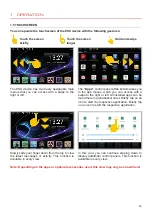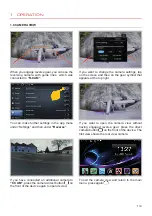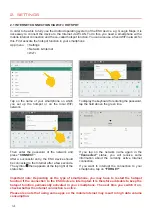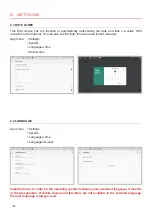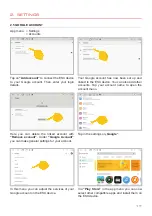2
Always follow the instructions in this manual before using the device. Please keep this manual
easily accessible in the vehicle for future reference.
INDEX
Important Notes ....................................................................................................................................3
Safety Information ................................................................................................................................5
1. Operation...........................................................................................................................................6
1.1 SD card slot for navigation software ....................................................................................6
1.2 Reset button .........................................................................................................................6
1.3 Function keys .......................................................................................................................7
1.4 Status bar .............................................................................................................................8
1.5 Touchscreen .........................................................................................................................9
1.6 Main menus ........................................................................................................................10
1.7 Split screen .........................................................................................................................12
1.8 Camera view .......................................................................................................................13
2. Settings ...........................................................................................................................................14
2.1 Internet connection via WiFi / Hotspot ................................................................................14
2.2 Internet connection via 4G/LTE ..........................................................................................15
2.3 Date & time .........................................................................................................................16
2.4 Language ............................................................................................................................16
2.5 Google account ..................................................................................................................17
2.6 Screen brightness ...............................................................................................................18
2.7 Wallpaper ............................................................................................................................18
2.8 Steering wheel remote control ............................................................................................19
2.9 Sound settings ....................................................................................................................20
2.10 Navigation ...........................................................................................................................21
2.11 Key illumination ..................................................................................................................21
2.12 More settings ......................................................................................................................22
2.13 Microphone selection ..........................................................................................................23
3. Basic Functions ..............................................................................................................................24
3.1 Radio (AM/FM) ...................................................................................................................24
3.2 Digital Radio (DAB+) ..........................................................................................................25
3.3 Phone .................................................................................................................................26
3.4 Audio Player .......................................................................................................................30
3.5 Video Player .......................................................................................................................31
3.6 Media Connect iOS ............................................................................................................32
3.7 Media Connect Android ......................................................................................................33
3.8 File manager .......................................................................................................................34
3.9 AUX ....................................................................................................................................34
4. Updates ...........................................................................................................................................35
4.1 MCU Update .......................................................................................................................35
4.2 System Upgrade .................................................................................................................35