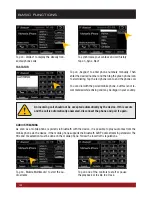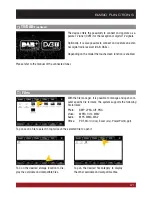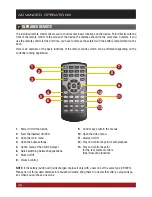31
CUSTOM SETTINGS
You have the possibility to customize the bootlogo (startup logo) to your liking. First, copy the desired
file to the microSD card, the USB stick or on the local hard drive.
Open the desired file in the file manager by
double click.
Tap on „Options“ and select „Use as Startup
Logo“.
Tap on „OK“ and restart the device.
Bootlogo