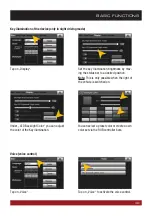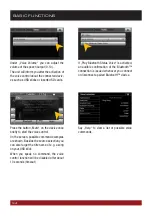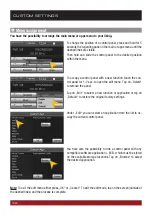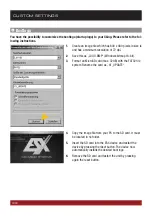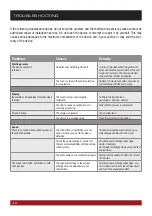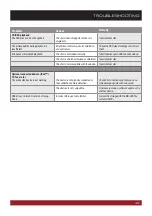47
GENERAL INFORMATION
Legal Notice
•
ESX or Audio Design GmbH are in no way affiliated with the Volkswagen AG or any of its subsidiaries or af-
filiated companies connected to, or is acting on its behalf or with its authorization.
•
All registered product names, trade marks and brands are the property of their respective owners.
•
This owner‘s manual was made with the utmost care.
•
If you need to dispose the device, be aware that no electronic devices should be deposed in the household
waste. Dispose the device in an appropriate recycling facility according to the local waste regulations. Con-
sult if necessary your local authority or dealer.
•
Technical changes and errors reserved.
Due to the ongoing development of this device, it is possible that the information in this manual is incomplete
or is not matching to the delivery status.
Please visit periodically
www.esxnavi.de
on the internet, to check if additional information and software
updates are available.
Customer service
In general, the assembly and installation of the device should be made by a trained and technically skilled
specialists.
If you have any problems with operating the device, contact your specialist dealer or the Audio Design Service
Department under Tel.
+49 7253 - 94 65 95
or by E-Mail to
navi@esxaudio.de
.
Declaration of Conformity
Distributor:
Audio Design Lautsprecher Vertriebs GmbH
Am Breilingsweg 3, DE-76709 Kronau/Germany
Hereby, Audio Design GmbH declares that the ESX VN720 VW-U1 device is in compliance with the essential,
fundamental requirements and other relevant provisions of the following directive:
R&TTE Directive 1999/5/EG
The complete Declaration of Conformity can be found at
www.esxnavi.de/ce