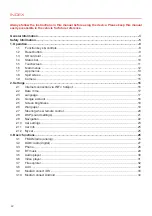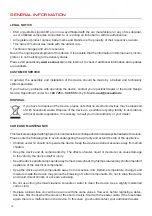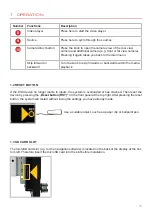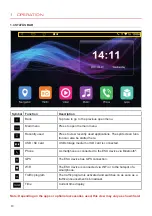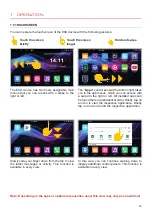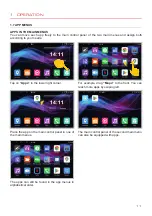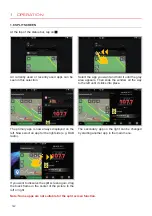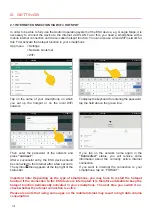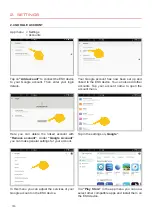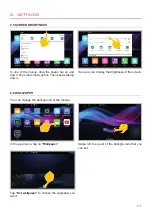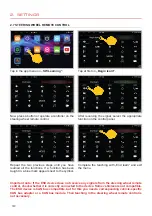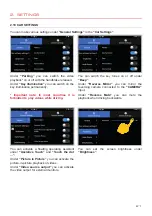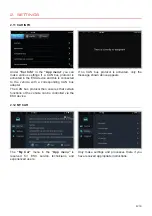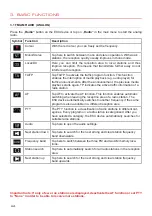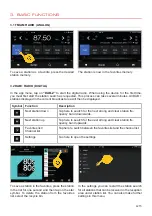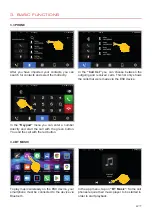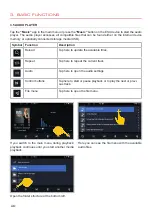13
Press the right knob on the ESX device to open the camera view.
If you only have a rear view camera connected
to the
“CAMERA”
input, the view looks like this.
Tap the bottom half of the screen to view it full
screen.
If you have connected a front camera to the
“VIDEO-IN 2” input
and a rear view camera to
the
“CAMERA”
input, the camera view looks like
this. Tap one of the halves of the screen to view
the full screen.
With on the left, you can also fade in a media
app such as radio at the top.
When the reverse gear is engaged, only the rear
view camera with guide lines is activated.
Only the front camera can be seen in this view.
With the button at the bottom right, you can
now switch back and forth between the two
cameras. If you swipe down the top half of the
screen, the screen will split again.
In this view, only the rear view camera can now
be seen.
1. OPERATION
1.9 CAMERA
Summary of Contents for VN930
Page 33: ...33 NOTES ...