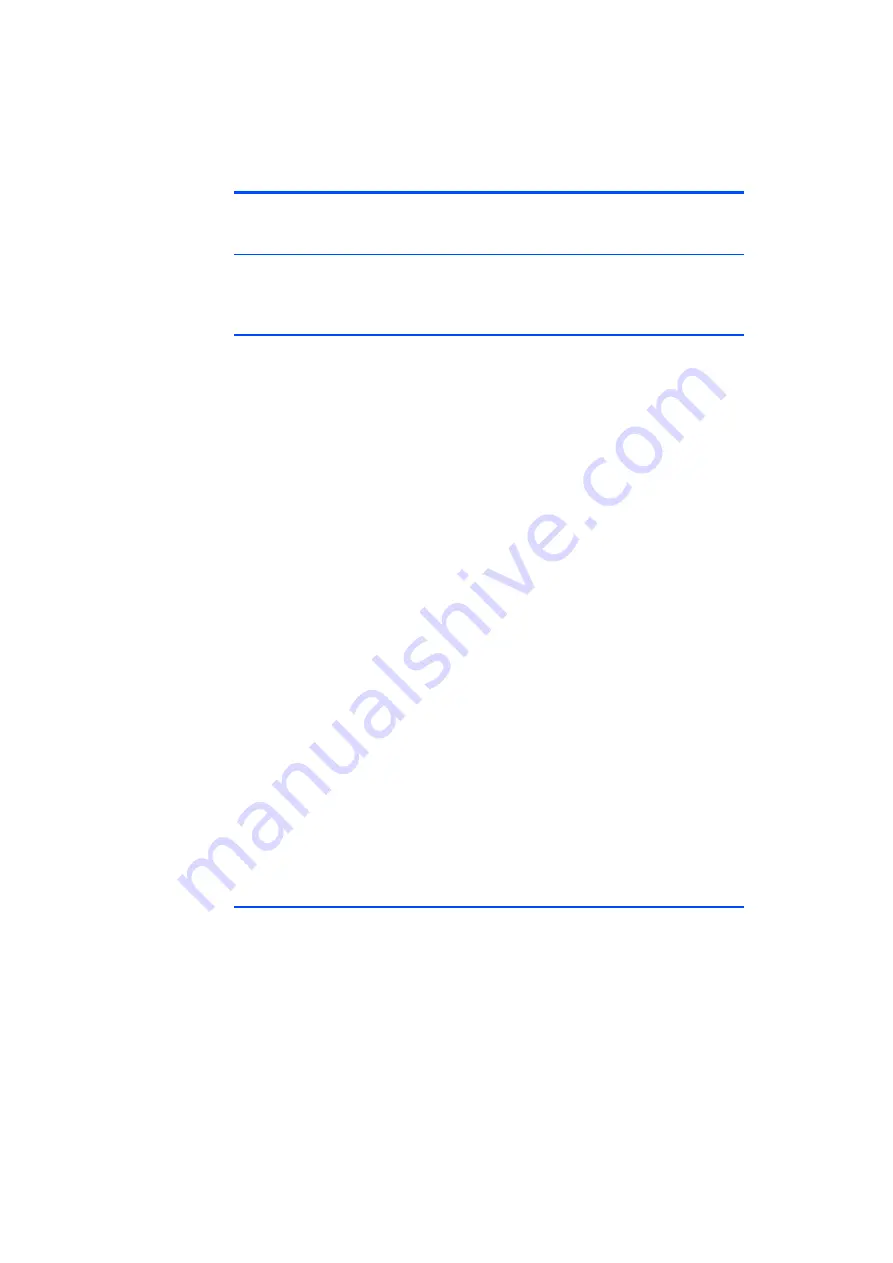
ETK-S6.0 - User’s Guide
33
ETAS
ETK Configuration
6
ETK Configuration
In this chapter, the configuration parameters of the ETK-S6.0 are described.
6.1
Overview
As already mentioned in previous chapters, some project-specific adjustments
are necessary. Configuration data is stored permanently in a serial E²PROM.
6.2
ETK Configuration Tool
Generating a valid configuration data set is supported by the "ETK Configuration
Tool". The "ETK Configuration Tool" contains information on all available ETKs.
The user is supported through a graphical interface.
The configuration is done in two steps:
1. Generation of the special address offset for the emulation and measure-
ment data memory.
The location of data areas, measured data output areas, trigger segment
addresses etc. are familiar to the ECU software developer, or can be gen-
erated automatically. If an ECU description database (ASAP, ...) with the
corresponding input exists, these inputs can be downloaded from this
database. If necessary, a plausibility check is performed.
2. Connection of the ETK to the ECU.
The ECU hardware developer defines the connection of the ETK to the
ECU. The corresponding signals usually have to be adjusted for each
microcontroller. All inputs are checked for plausibility, to make sure that a
valid configuration is generated.
The "ETK Configuration Tool" can create the following output:
1. Direct ETK configuration
2. Storage of the configuration in a data file
3. The corresponding ASAP input
The most important outputs are the entries for the ASAP file. The parameter
ETK_CFG is created and contains the complete ETK configuration of the ECU
interface in hex code. If this parameter is entered correctly in the corresponding
ECU description file, it guarantees that every time the calibration system is
started, the ETK is checked for the appropriate configuration. If necessary, the
ETK will be configured appropriately to the corresponding project.
6.3
ETK-S6.0 Subtypes
The ETK-S6.0 contains two independently working subtypes ETK-S6.0A and ETK-
S6.0B.
The "ETK Configuration Tool" supports the user to switch between the both
subtypes of the ETK-S6.0 by using the menu
Hardware
Functions
ChangeSubType
Within INCA the ETK_CFG string in the A2l file will result in automatically setting
the right subtype.
















































