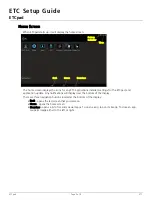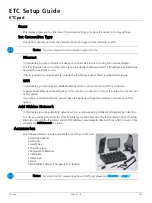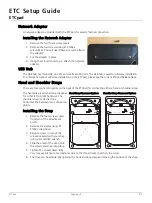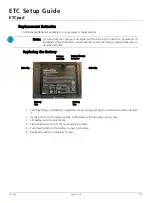ETC Setup Guide
ETCpad
ETCpad
Page 3 of 8
ETC
Settings
Tap on the Settings icon to open the settings display, which shows all the available settings options for the
ETCpad.
About
This display shows information about the ETCpad device, such as the device’s software and current IP
address.
Auto Launch Options
This display allows you to select an app to open immediately when ETCpad is powered on. Tap the box to
select the desired app.
Battery
This display shows the current battery charge percentage, approximate battery life left, and usage by
application since last charge.
While in this display, the battery data does not automatically refresh. To see the most current information,
press Refresh.
Note:
The About display does not show information about the currently installed ETC
applications. Please see the individual application’s About display for app specific
information.