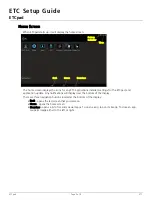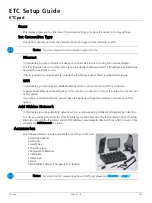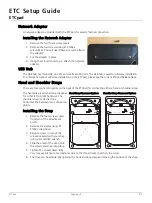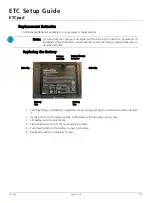ETC Setup Guide
ETCpad
ETCpad
Page 7 of 8
ETC
Replacement Batteries
Additional batteries are available for use as spares or replacements.
Replacing the Battery
1:
Carefully lift up on the battery compartment cover using your finger or a small screwdriver to remove
it.
2:
Gently pull up on the battery pull tab while releasing the side clips one at a time.
3:
Lift battery out of compartment.
4:
Place bottom two tabs of the new battery into place.
5:
Push down gently on the battery to snap it into place.
6:
Replace the battery compartment cover.
Note:
You can check the charge of your battery without turning the device on by pressing on
the Battery Charge Indicator. You will need to remove the battery compartment cover to
view the indicator.
Battery
Pull Tab
Battery Charge
Indicator
Side Clip
Side Clip
Battery
Tab
Battery
Tab