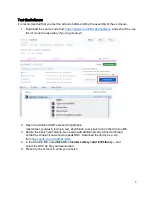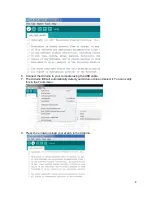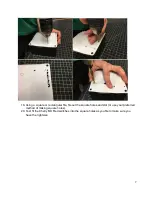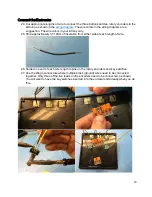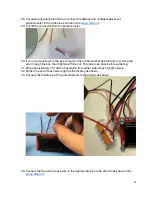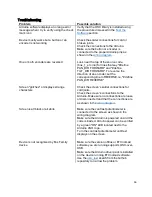11
28. Cut appropriate lengths of wire to connect the display and contrast adjustment
potentiometer to the Arduino as shown in the
29. Cut off the connector from the potentiometer.
30. If you are mounting it to the box, thread on the rubber washer and locking ring, string the
wire through the box, then tighten with the nut. This has to be done before soldering.
31. Strip approximately ½"/12mm of insulation from either side of each length of wire.
32. Solder one end of each wire length to the display as shown.
33. Connect the middle pin of the potentiometer to the display as shown.
34. Connect the free end of each wire to the appropriate pin on the Arduino as shown in the