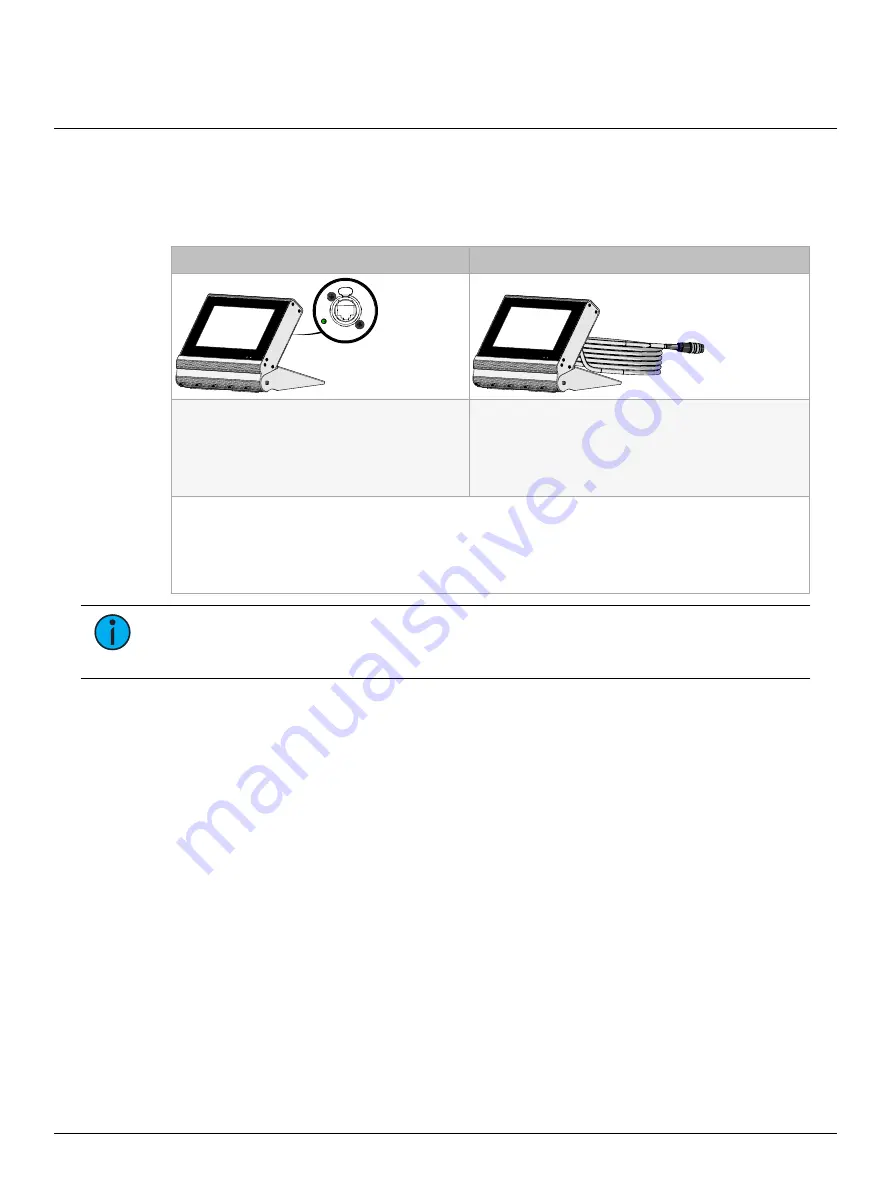
ETC Installation Guide
P-TS7 Portable Touchscreen
P-TS7 Portable Touchscreen
Page 2 of 3
ETC
Connections
1. Check that your Paradigm configuration is prepared according to the guidance provided in
.
2. Swing the cover completely around the unit to create a tabletop stand.
3. Connect the touchscreen to the Paradigm system.
P-TS7-PE
P-TS7-P
a.
Connect the etherCON end of the
cable (provided) to the matching port
on the rear of the touchscreen and
connect the RJ45 end of the cable to a
compatible PoE network port.
a.
Connect the touchscreen cable to a Portable
receptacle station (UH1RS).
Startup will take a minimum of 20 seconds. Once the touchscreen powers up, it will begin
the process of binding the touchscreen to the Paradigm Processor (P-ACP) and will load the
touchscreen configuration. Larger configurations will require more time. Alternatively,
manually load the configuration and theme files to the touchscreen using removable media.
See
.
Note:
If the touchscreen displays a "No Response from Server" message, manually bind
the touchscreen using the P-ACP face panel. See the Paradigm Processor Configuration
Manual for details.
4. For the P-TS7-PE model only, manually set the touchscreen's IP address.
a. Select the "Network" tab. A keypad displays.
b. Enter the four-digit system passcode and press [Enter]. The Network page will display for
further selection. By default, the Setup passcode is 3031. If you do not know the system
passcode configured for your installation, contact ETC Technical Services for assistance.
c. Select the "IP Address" field and enter an appropriate address for your system network
parameters.
When the bind process is successful and the touchscreen has the configuration and theme files
required, the touchscreen is ready for use to access and control the lighting system.






