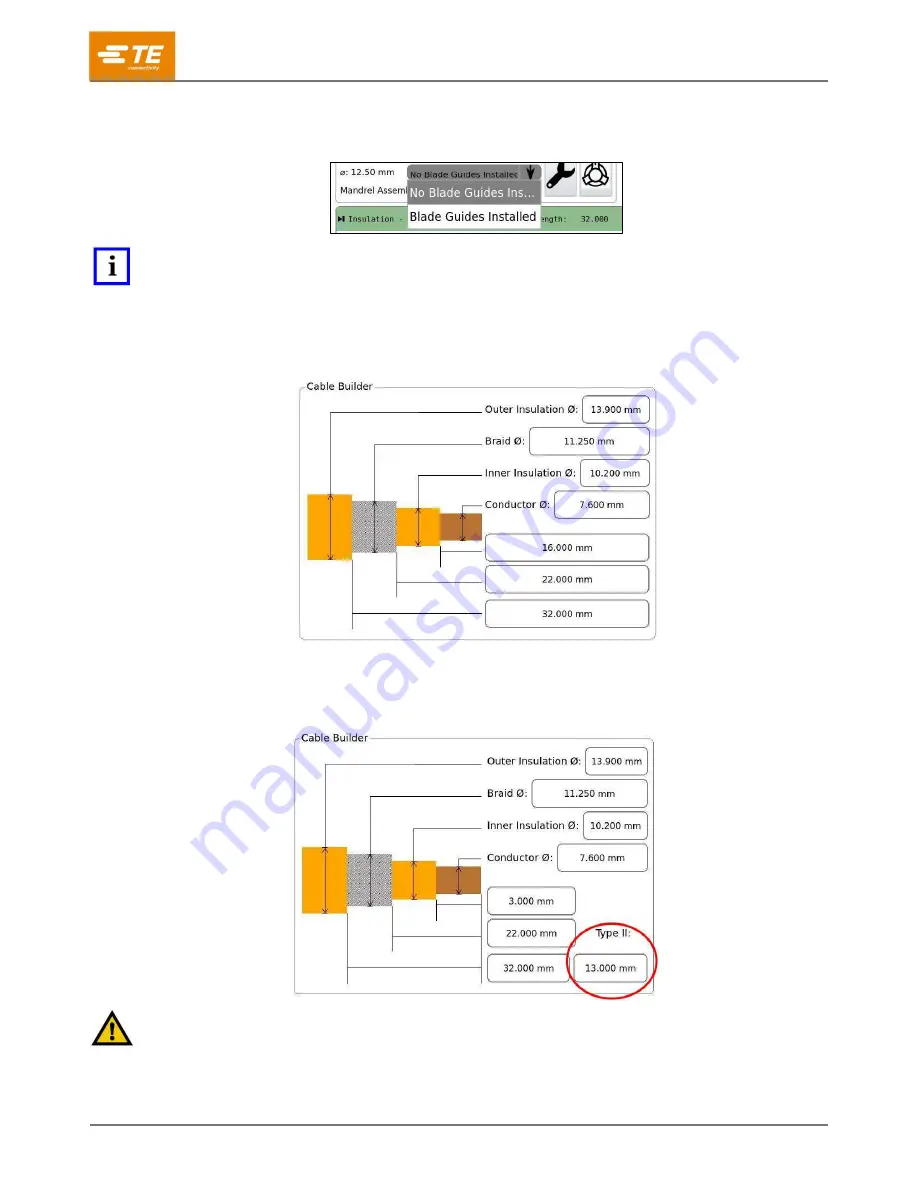
409-35011
Rev D
62
of 83
4. In the
Blade Guides
field (Figure 73), select
No Blade Guides Installed
.
Figure 73: Blade Guides field
NOTE
Blade Guides are for specific applications. Do not use them unless TE engineering recommended doing so. Contact TE
Application Tooling Engineering for questions regarding Blade Guides.
5. In the Cable Builder, enter the cable layer diameters and strip lengths (Figure 74).
Figure 74: Cable Builder for Process Type I
If you selected Process Type II, the Cable Builder has an additional field where you can enter
the Type II cut length (Figure 75).
Figure 75: Cable Builder for Process Type II
CAUTION
To avoid damaging the braid, specify a Type II cut length that is
less
than the braid cut length.
















































