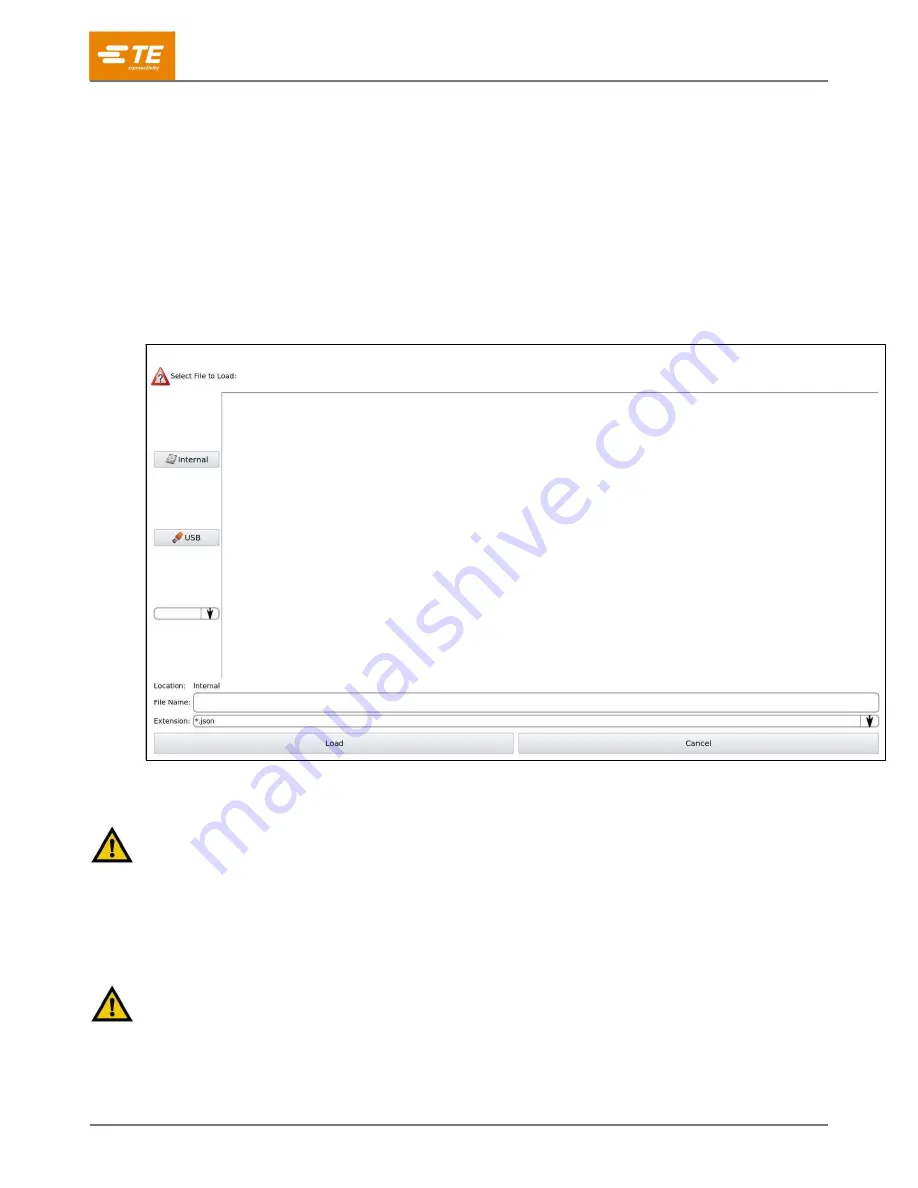
409-35011
Rev D
57
of 83
Importing an article
To import an article, complete the following steps.
1. Insert the flash drive containing the exported article into one of the USB ports (see
on page 50).
2. On the
Article Database
tab (Figure 64), touch the
Import Article
button.
To import all articles stored on the flash drive, touch the
Import All Articles
button.
To import a single article, touch the
Import Article
button.
The import controls are displayed (Figure 67).
Figure 67: Import controls
3. Touch the
USB
button. A list of the JSON files on the flash drive is shown.
4. If you are importing a single article, select the JSON file for that article.
CAUTION
If the machine already has an article with the same name as the one you are importing, the existing article is overwritten and
cannot be recovered.
14. Touch the
Load
button. The article data is imported. A message confirms that the import is
completed.
15. At the top of the screen, touch the
Eject
button. A message confirms that the flash drive has been
ejected and can be safely removed from the USB port.
CAUTION
Failure to eject the flash drive before removing it can cause file corruption and data loss.
















































