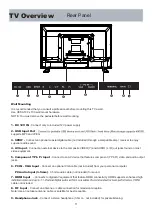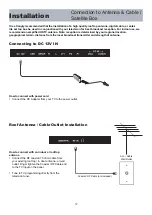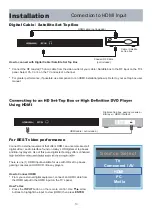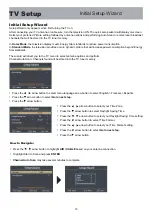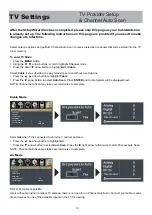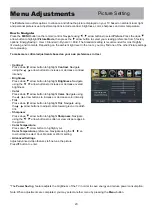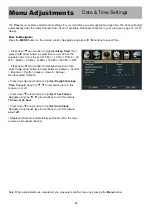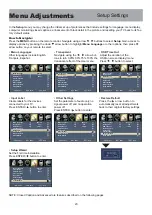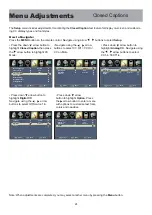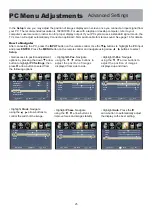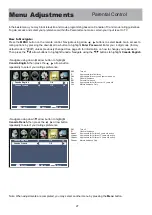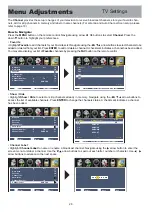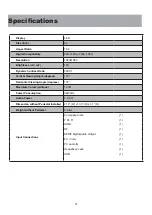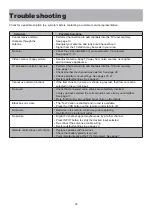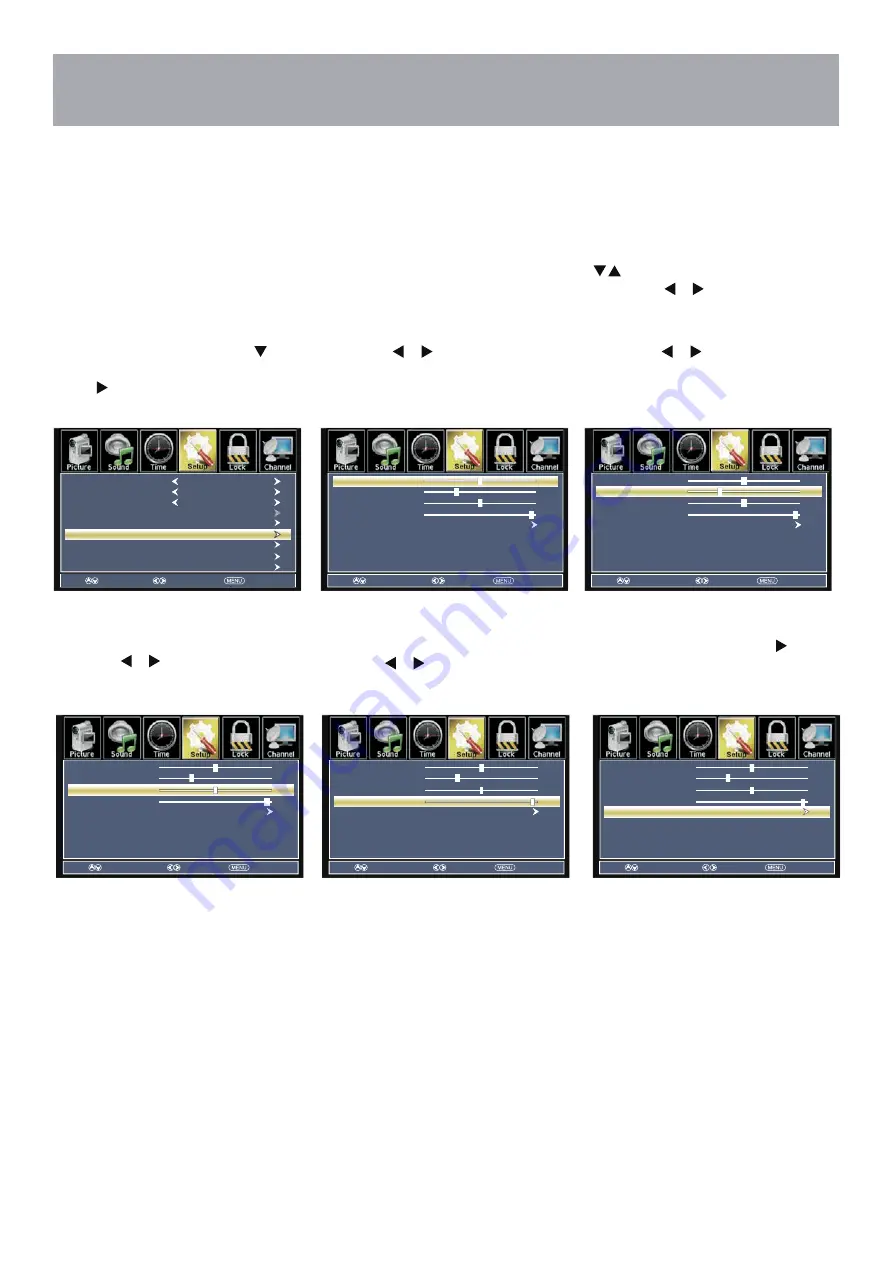
25
PC Menu Adjustments
Advanced Settings
In the
Setup
menu you may adjust the position of images displayed on screen once you connect an input signal from
your PC. The recommended resolution is
1920X1080. For
use
with
a
laptop or desktop computer, refer to your
computer’s user manual on instruction for proper display output. If your PC system uses a standard signal mode, the
TV screen will adjust automatically. Connect an optional 3.5mm audio cable for stereo sound. See page
16
for details.
How to Navigate:
After connecting to a PC, press the
INPUT
button on the remote control, Use the
buttons to highlight the
PC
input
and press
ENTER
. Press the
MENU
button on the remote control and navigate using arrow
buttons to select
Setup.
• Gain access to position adjustment
options by pressing the down arrow
button to highlight
PC Settings
, then
press arrow button to select from
the following options.
• Highlight
H-Pos
. Navigate
using the
arrow buttons to
adjust the position of images
displayed from side to side.
• Highlight
V-Pos
. Navigate
using the
arrow buttons to
adjust the position of images
displayed up and down.
• Highlight
Clock
. Navigate
using the
arrow buttons to
control the width of the image.
• Highlight
Phase
. Navigate
using the
arrow buttons to
improve focus and image stability.
• Highlight
Auto
. Press the
arrow button to automatically adjust
the display to the best setting.
50
27
H-POS
V-POS
Phase
Auto
98
Clock
50
50
27
H-POS
V-POS
Phase
Auto
98
Clock
50
Select
Move
Exit
Select
Move
t
c
e
l
e
S
t
i
x
E
Move
Exit
Menu Language
Transparent
Closed Caption
OSD Timeout
Other Settings
Input Label
Restore Default
English
25%
30Sec.
PC Settings
50
27
H-POS
V-POS
Phase
Auto
98
Clock
50
50
27
H-POS
V-POS
Phase
Auto
98
Clock
50
50
27
H-POS
V-POS
Phase
Auto
98
Clock
50
t
i
x
E
e
v
o
M
t
c
e
l
e
S
t
i
x
E
e
v
o
M
t
c
e
l
e
S
t
i
x
E
e
v
o
M
t
c
e
l
e
S