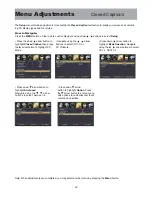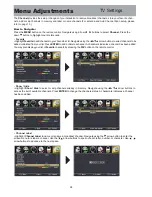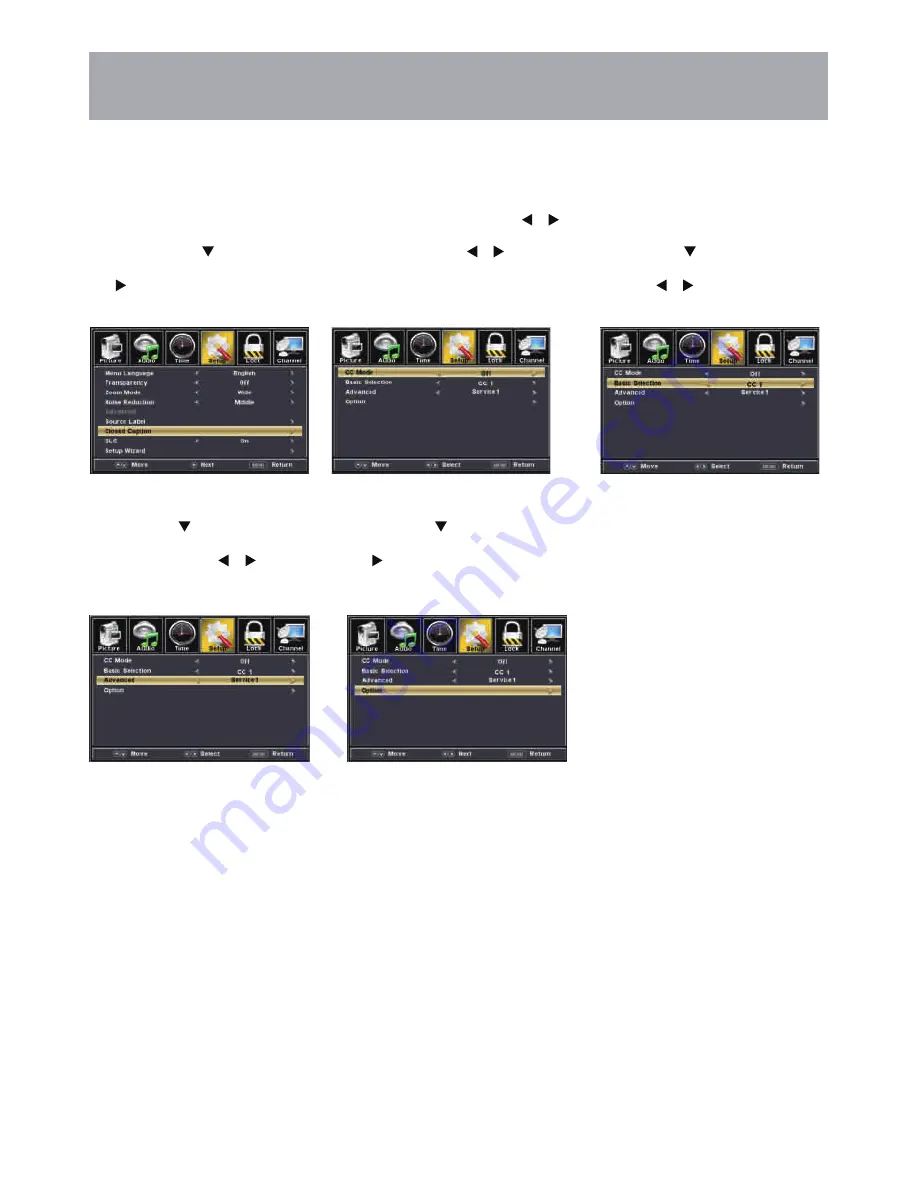
25
Menu Adjustments
The
Setup
menu includes adjustments for activating the
Closed Caption
text feature for display on-screen and customiz-
ing CC display types and font styles.
Note: When adjustments are completed, you may select another menu by pressing the
Menu
button.
Closed Captions
How to Navigate:
Press the
MENU
button on the remote control. Navigate using arrow
buttons to select
Setup
.
• Press the down arrow button to
highlight
Closed Caption
then press
the arrow button to highlight CC
Mode.
• Navigate using the
arrow
buttons to select Off > On >
CC On Mute.
• Press down arrow button to
highlight
Basic Sdection
. Navigate
using the
arrow buttons to select
CC1-4, TEXT1-4.
• Press down arrow button to
highlight
Advanced
.
Navigate using the
arrow
buttons to select, Service 1-6.
• Press down arrow
button to highlight
Option
. Press
the arrow button to enter a menu
with options to customize text fonts,
colors and opacities.