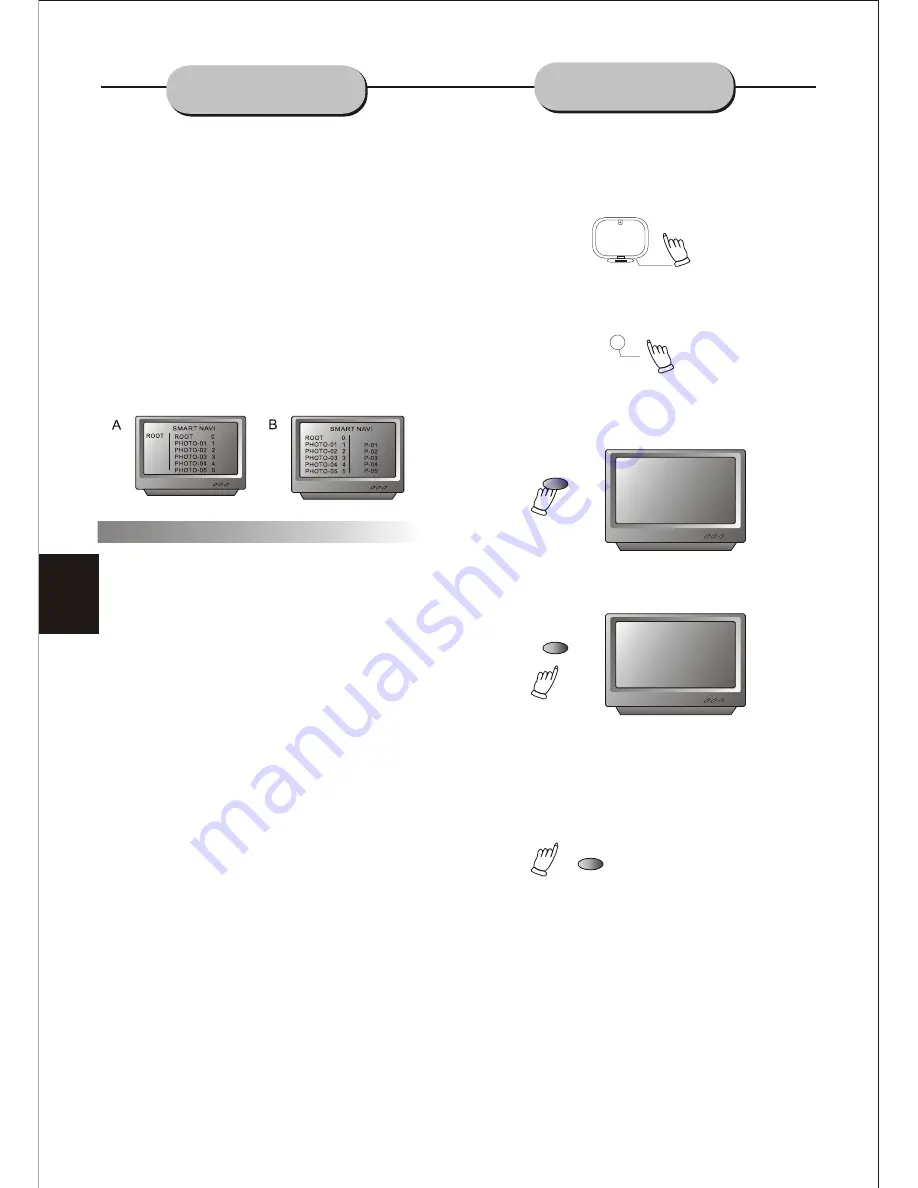
12
AM/FM ANTENNA
INSTALLATION AND TUNING
Press the
FUNCTION
button on the remote
control or the front panel. The unit will change
from DVD to the FM stereo mode. Press the
FUNCTION
button again and the unit will return
to the DVD player mode.
FUNCTION
FM 88KHz
Press
BAND
button on the remote control, you can
select FM or AM mode as you desire.
BAND
FM/AM
Under FM/AM status, press
SEARCH
button on the remote
control, or select AUTO arrow on the TV screen, then
press ENTER on the remote controthe player starts to
scan the radio frequency from the beginning to the end,
and store the AM/FM station automatically. Also,select
FF
or
FB
on the TV screen to scan the AM/FM manually.
SEARCH
If the AM/FM signal is poor, press
/
TUNING-
buttons on the remote control or press
the
UP/DOWN
buttons on the front panel, the player
will adjust the signal slightly. If pressing the
/TUNING-
buttons on the remote control or
UP/DOWN
buttons on the front panel for several
seconds, the player starts to scan again and stop when
it searches the next AM/FM radio signal, at the same
time, the VFD display on the front panel shows the
AM/FM radio station code. If you want to store the
AM/FM radio code, press
PROG/MEMO
, the AM/FM
station code will be stored in the memory. After the unit
has stored several AM/FM stations, press
CH+
or
CH-
to select the station you desire from memory.
INSTALL THE AM/FM ANTENNAS
AM:
Take the AM antenna loop from the accessory
kit. Peel off the 1/2''cable insulation. Connect
the cable to the AM jack on the rear panel of
DVD player.
FM:
Take the FM cable from the accessory
kit and connect the cable to the FM jack on
the rear panel of DVD player.
Using the Menu To Select Photos
JPEG is the most efficient image compression
format and is widely used for photo / picture
storage.
Even when pictures are compressed 15-20
times, they still maintain an excellent quality.
The JPEG format is also supported by most
picture processing software. The JPEG file
uses less storage space and is easy to use.
This DVD player can read JPEG formatted
picture CD discs.
1.Place a photo disc in the DVD player and
menu will appear
2.Press the number buttons of the selection
you want to view.
3. Press
PLAY
button to view.
1. Press
PLAY
button to view the photo
on the screen.
2. Press
STOP
to end viewing.
3. When in STOP mode, you can return to the
upper menu by selecting the top file item on
the right side of the screen and pressing
PLAY
button.
Other functions:
1. When playing JPEG images. This DVD
player allows the pause, play, repeat, and
browse functions.
2. When playing JPEG images, press the
RESUME
button to see different formats of
photo display.
3. Press
VOL+
and
VOL -
buttons to select
pictures.
4. To zoom in on the image, press the
ZOOM
button. Pressing the
ZOOM
button again will
return the picture to normal.
5. When the zoom is on, press the Fast
Forward or Fast Reverse to zoom in or out
on the image.
6. When the zoom is off, pressing the direction
arrows will cause the image to turn over
(reverse).
JPEG FUNCTION
Summary of Contents for DVA900
Page 1: ...INSTRUCTION MANUAL DVA900 VOL REV UP FWD DOWN 1 13 ...
Page 2: ......



































