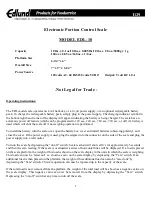12
E N
App Setup
1.
To download the VeSync app, scan the QR code
or search “VeSync” in the Apple App Store
®
or
Google Play Store.
Note:
•
This scale uses the VeSync app, not the
VeSyncFit app.
•
For Android users, you may need to select “Allow”
to use VeSync.
Note:
Due to app updates and improvements, the
VeSync app may be slightly different than shown in the
manual. In case of any differences, follow the in-app
instructions.
Note:
You can change the name and icon at any time in the
smart fitness scale settings.
Note:
You must create your own VeSync account to use
third-party services and products. These will not work
with a guest account. With a VeSync account, you can
also allow your family and friends to use your smart
fitness scale.
2.
Open the VeSync app. If you already have an
account, tap
Log In
. To create a new account,
tap
Sign Up
.
3.
Make sure the scale is fully charged.
4.
Make sure your phone has Bluetooth
®
turned on.
5.
Tap + in the VeSync app and select your smart
fitness scale.
6.
Follow the in-app instructions to connect to your
smart fitness scale.