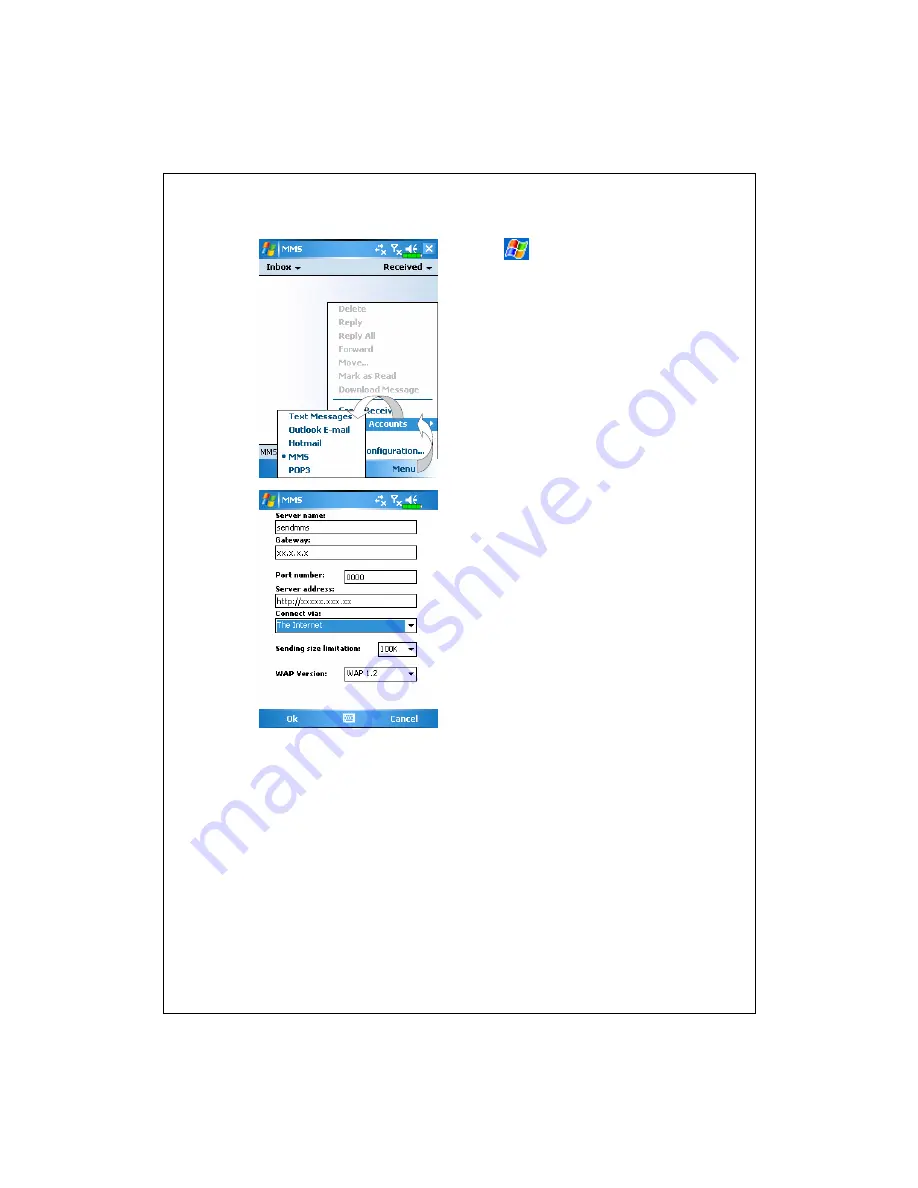
8-16
5.
Tap
,
Messaging
,
Menu
,
Switch Accounts
, and then check
MMS
.
6.
Tap
Messaging
,
Menu
,
MMS
Configuration
, the
Servers
tab,
and then
New
Button. The screen
displays shown on the left.
7.
Refer to the information provided
by your service provider and enter
the information accordingly, then
tap
OK
Button to save.
8.
The “Server Name” that you enter
in the screen shown on the left
should be the same as the
Connection Name that you entered
for the “Add a new modem
connection.” settings in
Connections
.
9.
“The Internet” should be selected
for “Connect via.”
Summary of Contents for G500+
Page 1: ...G GP PS S P Po oc ck ke et t P PC C U Us se er r M Ma an nu ua al l ...
Page 18: ...1 8 ...
Page 34: ...2 16 ...
Page 58: ...3 24 ...
Page 82: ...4 24 ...
Page 102: ...6 8 ...
Page 116: ...7 14 ...
Page 136: ...8 20 ...
Page 196: ...11 16 ...
Page 220: ...14 6 ...
Page 225: ...FAQ 15 5 ...










































