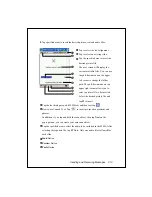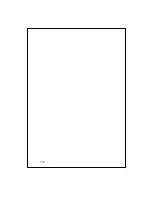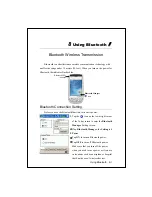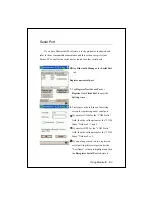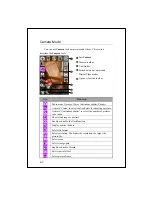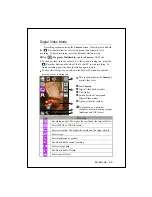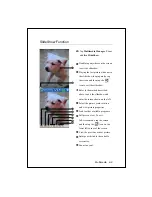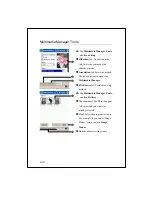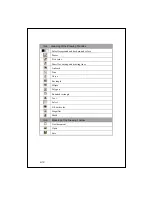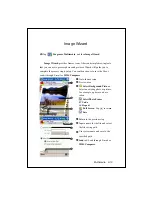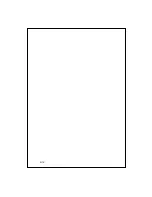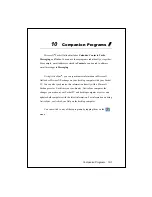Multimedia 9-1
9
9
M
M
u
u
l
l
t
t
i
i
m
m
e
e
d
d
i
i
a
a
/
/
Using Camera
Tap
,
Programs
,
Multimedia
, and then
Camera
.
1.
To take photos of scenery or of other people, turn the Pocket PC so the
screen is facing you and when you are satisfied with the composition,
press the
button on the side of the Pocket PC.
2.
To take a picture of yourself, turn the Pocket PC around so that the
preview mirror is facing you.
3.
Tap
and then
Messaging
to send the picture as an attachment in an
E-mail.
Shutter
Flash
Lens
Preview mirror
Adjust focus
Shooting Tips
To take a self-portrait, it is best to face into the light. For best photo
results, avoid backlit or dark areas.
Summary of Contents for M500
Page 1: ...Pocket PC User Manual ...
Page 4: ......
Page 86: ...3 40 ...
Page 98: ...4 12 ...
Page 106: ...5 8 ...
Page 130: ...7 16 ...
Page 148: ...9 14 ...
Page 176: ...10 28 ...
Page 204: ...13 2 ...
Page 210: ...15 4 First Version March 2005 Current Version March 2005 Version 1 Number 20050220 ...