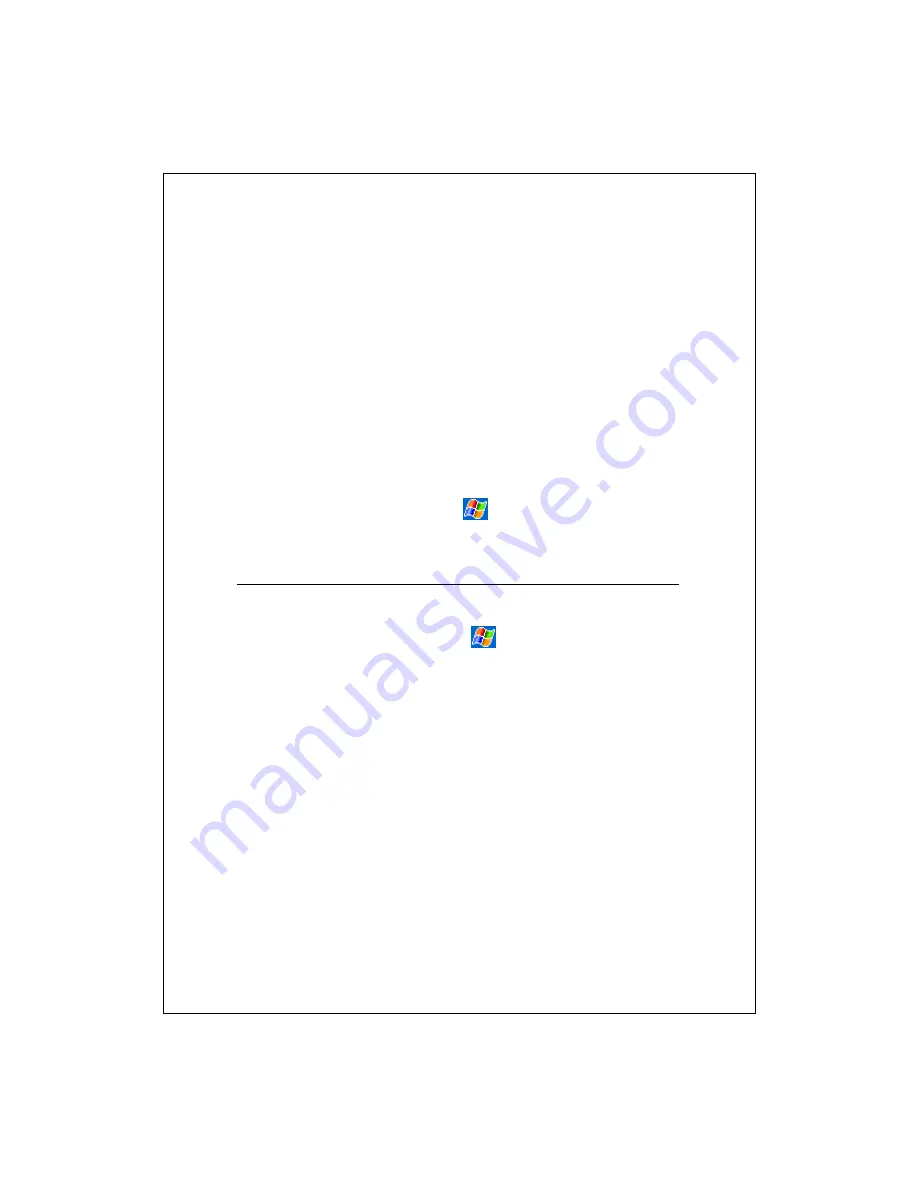
11-8
5.
Double-click the *.exe file.
If the file is an installer, the installation wizard will begin. Follow the
directions on the screen. Once the software has been installed on your
desktop computer, the installer will automatically transfer the software to
your Pocket PC.
If the file is not an installer, you will see an error message stating that the
program is valid but it is designed for a different type of computer. You
will need to move this file to your Pocket PC. If you cannot find any
installation instructions for the program in the Read Me file or
documentation, use ActiveSync Explore to copy the program file to the
Program Files folder on your Pocket PC. For more information on
copying files using ActiveSync, see ActiveSync Help.
Once installation is complete, tap
,
Programs
, and then the
program icon to switch to it.
Add a Program Directly from the Internet
1.
Determine your Pocket PC and processor type so that you know which
version of the software to install. Tap
and then
Settings
. On the
System
tab, tap
About
. In the
Version
tab, make a note of the information
in
Processor
.
2.
Download the program to your Pocket PC straight from the Internet using
Pocket Internet Explorer. You may see a single *.xip, *.exe or *.zip file, a
Setup.exe file, or several versions of files for different Pocket PC types
and processors. Be sure to select the program designed for the Pocket PC
and your Pocket PC processor type.
3.
Read any installation instructions, Read Me files, or documentation that
comes with the program. Many programs provide special installation
instructions.
4.
Tap the file, such as a *.xip or *.exe file. The installation wizard will
begin. Follow the directions on the screen.
Summary of Contents for M600
Page 1: ...Pocket PC User Manual ...
Page 29: ...1 16 ...
Page 77: ...3 24 ...
Page 137: ...8 20 ...
Page 151: ...9 14 ...
Page 195: ...11 16 ...
Page 213: ...13 2 ...
Page 219: ...14 6 ...
Page 225: ...15 6 First Version May 2006 Current Version May 2006 Version 1 Number 20060430 ...



































