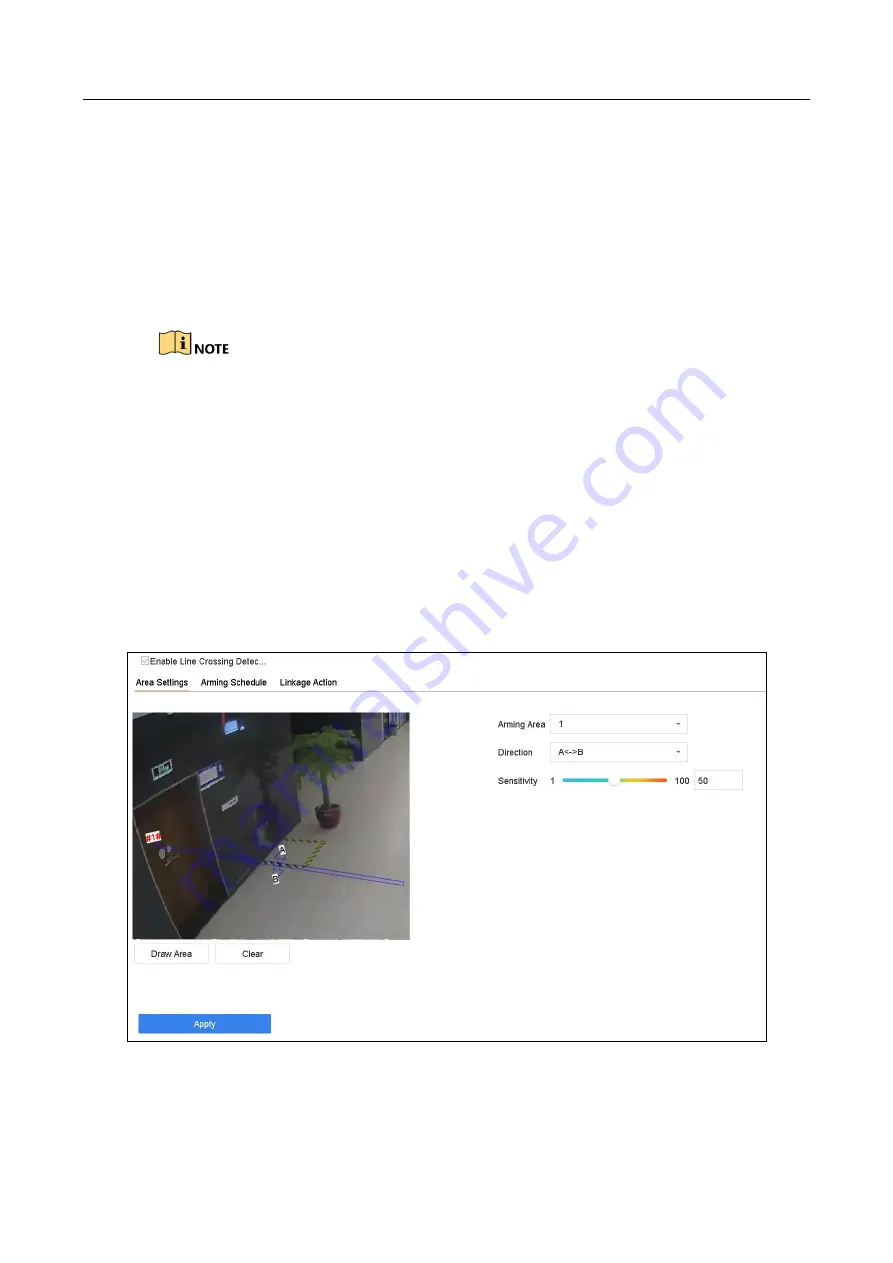
ENVR208
Step 5
Optionally, check
Save VCA Picture
to save the captured pictures of vehicle detection.
Step 6
Set the arming schedule. Refer to Chapter 11.1 Configure Arming Schedule.
Step 7
Set the linkage actions. Refer to Chapter 11.2 Configure Alarm Linkage Actions.
Step 8
Configure rules, including
Area Settings, Picture, Overlay Content
, and
Blacklist and
Whitelist
. Area Settings: Up to 4 lanes are selectable.
Step 9
Click
Save
.
Refer to the User Manual of Network Camera for the detailed instructions for the vehicle
detection.
12.3 Line Crossing Detection
Purpose:
Line crossing detection detects people, vehicles, and objects crossing a set virtual line. The
detection direction can be set as bidirectional, from left to right or from right to left.
Step 1
Go to
System > Event > Smart Event
.
Step 2
Click
Line Crossing
.
Figure 12-3
Line Crossing Detection
Step 3
Select a
Camera
to configure.
Summary of Contents for ENVR208
Page 1: ......
Page 44: ...ENVR208 Result You can view all of the channels in one screen using the CMS or web browser ...
Page 108: ...ENVR208 Figure 11 12 Alarm Output ...
Page 131: ...ENVR208 Figure 14 8 Set Trigger Cameras of POS Step 8 Click Apply ...
Page 140: ...ENVR208 Figure 15 8 Port Settings ...
Page 167: ...ENVR208 Chapter 19 Appendix 19 1 Specifications ...
















































