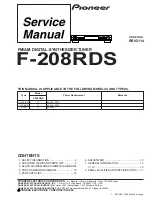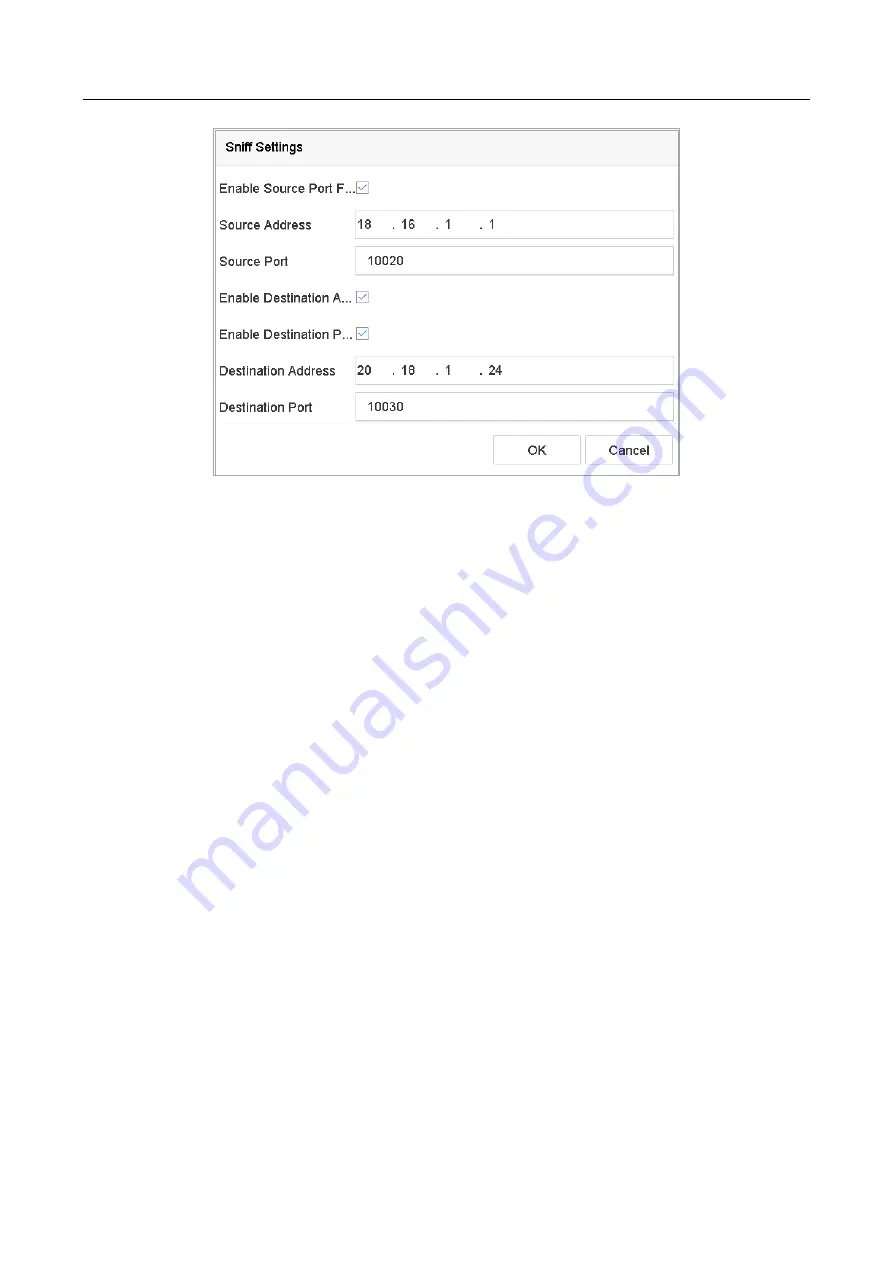
ENVR208
Figure 14-6
Sniff Settings
14.1.2 Configure POS Tex Overlay
Step 1
Go to
System
>
POS
.
Step 2
Click
Channel Linkage and Display
tab.
Step 3
Select the linked channel to overlay the POS characters.
Step 4
Set the characters overlay for the enabled POS.
⚫
Character encoding format: currently the Latin-1 format is available.
⚫
Overlay mode of the characters to display in scrolling or page mode.
⚫
Font size and font color.
⚫
Display time (sec) of the characters. The value ranges 5 -3600 sec.
⚫
Timeout of POS event. The value ranges 5 -3600 sec. When the device has not received the
POS message over the defined time, the transaction is finished.
Step 5
In the
Privacy Settings
, set the POS privacy information to not display on the image, e.g., the
card number, or the user name, etc.
Result: The defined privacy information will be displayed in ***on the image instead.
Step 6
(optional) Check the checkbox to enable the
Overlay POS in Live View
. When this feature is
enabled, the POS information can be overlain on the live view image.
Summary of Contents for ENVR208
Page 1: ......
Page 44: ...ENVR208 Result You can view all of the channels in one screen using the CMS or web browser ...
Page 108: ...ENVR208 Figure 11 12 Alarm Output ...
Page 131: ...ENVR208 Figure 14 8 Set Trigger Cameras of POS Step 8 Click Apply ...
Page 140: ...ENVR208 Figure 15 8 Port Settings ...
Page 167: ...ENVR208 Chapter 19 Appendix 19 1 Specifications ...