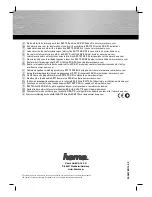ENVR208
Figure 6-9
Key Point Configuration
1)
Configure key point parameters.
Preset:
It determines the order at which the PTZ will follow while cycling through the patrol.
Speed:
It
defines the speed at which the PTZ will move from one key point to the next.
Duration:
It
refers to the time span to stay at the corresponding key point.
2)
Click
Apply
to save the key points to the patrol.
Step 6
(Optional) Click
to edit the added key point.
Figure 6-10
Edit Key Point
Step 7
(Optional) Select a key point and click
to delete it.
Step 8
(Optional) Click
or
to adjust the key point order.
Step 9
Click
Apply
to save the settings of the patrol.
Step 10
Repeat steps 3-9 to set more patrols.
6.3.4 Call a Patrol
Purpose:
Calling a patrol makes the PTZ to move according to the predefined patrol path.
Step 1
Click
on the quick settings toolbar of the PTZ camera live view.
Summary of Contents for ENVR208
Page 1: ......
Page 44: ...ENVR208 Result You can view all of the channels in one screen using the CMS or web browser ...
Page 108: ...ENVR208 Figure 11 12 Alarm Output ...
Page 131: ...ENVR208 Figure 14 8 Set Trigger Cameras of POS Step 8 Click Apply ...
Page 140: ...ENVR208 Figure 15 8 Port Settings ...
Page 167: ...ENVR208 Chapter 19 Appendix 19 1 Specifications ...