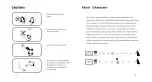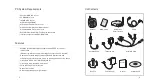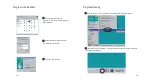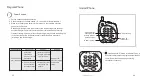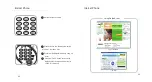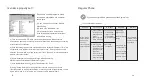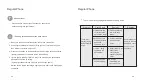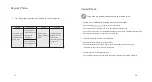Click the right button of a mouse on
iHanzoom icon in the system tray at the
bottom of Windows.
Select the "Setting" item from popup
menu to open setting dialog box.
Click "Internet Phone Setting" tab
in the setting dialog box.
Select the internet phone service
provider, and type user ID and
password, then click OK button.
Click "COM Port Setting" tab
in the setting dialog box.
Select COM1 or COM2 on COM port
combo box and click "OK" button.
2 Internet phone setting
User Interface Setting
User Interface Setting
1 User Interface Setting
3 COM port setting
15
16
User can select one of three internet
phone services after typing details for
each one.
Click "Mail Server Setting" tab
in the setting dialog box.
Click "Add" button.
4 Mail server setting
Type mail server, user-account and
password.
Click "OK" button.
Click "OK" button to complete POP3
server registration.
Add other mail servers by using "Add"
button again if any.
Summary of Contents for WHF-7020S
Page 3: ......