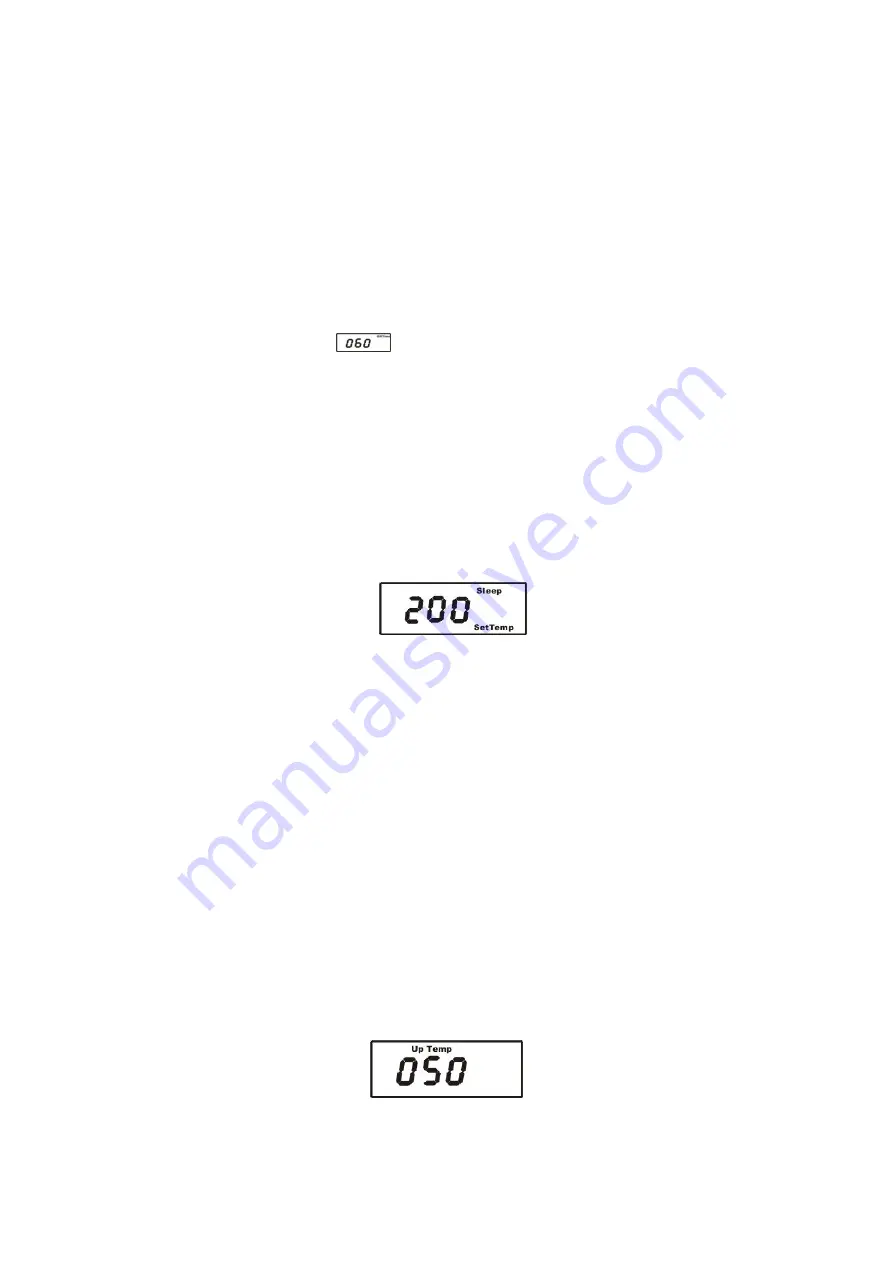
7
Take up the iron- handle
Note: * The soldering iron must be placed at the soldering iron station. And only in this state, the
soldering station can sleep automatically when up to the setting time.
* The solder station will not into sleep when the sleeping time is 000. And the solder will sleep at
once when the setting sleeping time is 001 and the handle is placed at the solder holder.
2)
Off time setting
If the station isn’t resumed during the sleeping time, the power supply will be shut off automatically, and
the station will stop working. Turn on the power switch to resume working.
a)
The process of setting “off time” is after the process of setting “sleep time”. At the “off time ”
status, the display shows
and then press
“
△
”
or
“
▽
”
key to change the off time
b)
The range of sleeping time is from 0 minute to 250 minutes
c)
After finishing the off time setting, press
“*”
key to the process of off time setting
Note: * the off time should be longer than the sleep time, otherwise, the soldering station will be turned
off immediately after it comes into sleep state.
3)
Sleeping temperature setting
a)
In the process of “sleeping temperature” setting, the display shows “sleep” and “set temp” ,
and then press
“
△
”
or
“
▽
”
key to change the sleeping temperature
b)
The range of sleeping temperature is from 50
℃
to 250
℃
c)
In the sleeping state, if the sleeping temperature is less than the setting temperature of the
soldering station, the temperature will fall down to the sleeping temperature. Otherwise, down
to the soldering station’s setting temperature
Such as:
If the setting sleeping temperature is 200
℃
and the setting work temperature is 280
℃
, in
sleeping state, the iron’s temperature will fall down to 200
℃
.
If the setting sleeping temperature is 200
℃
and the setting work temperature is 150
℃
, in
sleeping state, the iron’s temperature in sleeping will fall down to 150
℃
.
4)
Up temp setting
a)
In the up temp setting state, the display shows “Up Temp”(refer to the picture) and press “
△
”
or “
▽
” key to change the temperature. Once difference in temperature between the real
temperature (Real Temp) and the setting temperature (set temp) is bigger than the up temp,
the soldering station will alarm when in the alarming mode
b)
The range of the “up temp” setting is from 0
℃
to 99
℃



















