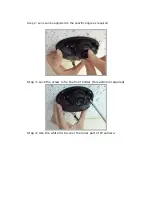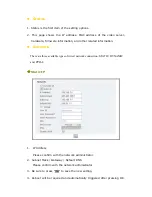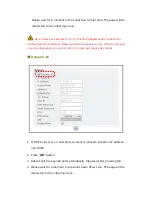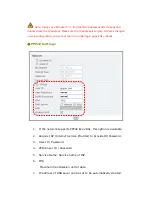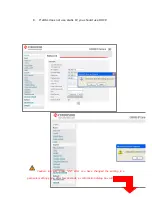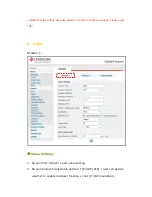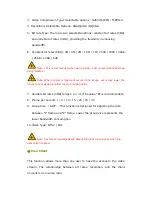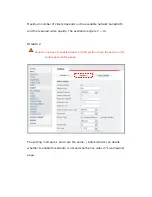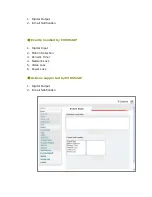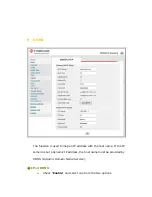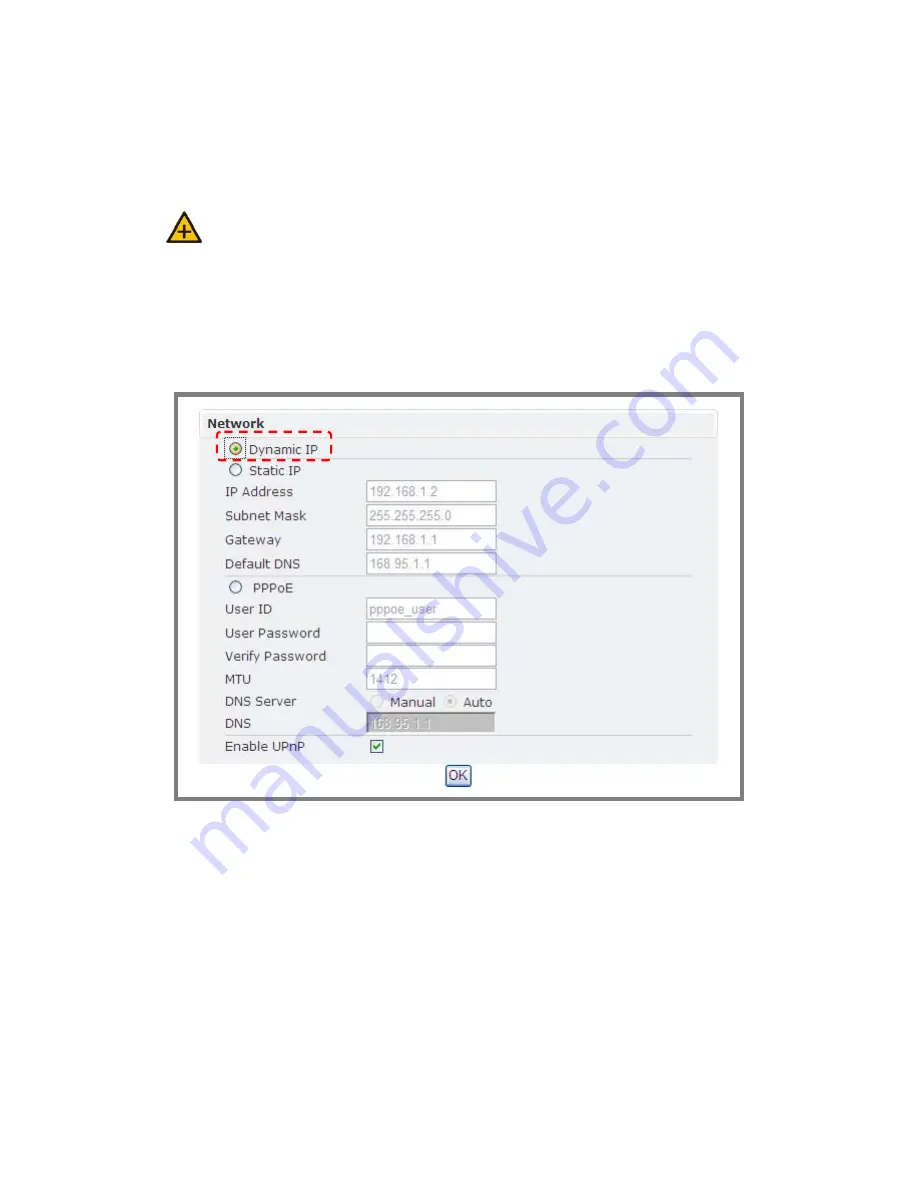
Please wait for a moment to the count down timer stop. The page will be
redirected to the initial login one.
Note: Always use EtroScan™ to find the MAC addresses after reboot and
double check the IP address. Make sure the IP address is correct. If IP was changed
in web configuration, you cannot return to initial login page after reboot.
Dynamic IP
1. If DHCP server is on LAN and you want to allocate Dynamic IP address,
use DHCP.
2. Press “OK” button.
3. Reboot will be required and automatically triggered after pressing OK.
4. Please wait for a moment to the count down timer stop. The page will be
redirected to the initial login one.
Summary of Contents for EV6552A
Page 1: ...EV6552A Series Fixed Dome IP Camera User s Manual Ver 6 1...
Page 9: ......
Page 33: ......
Page 56: ......