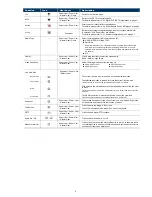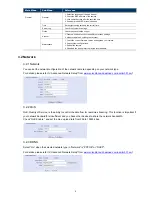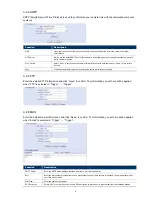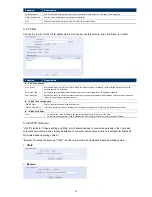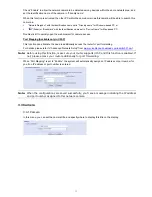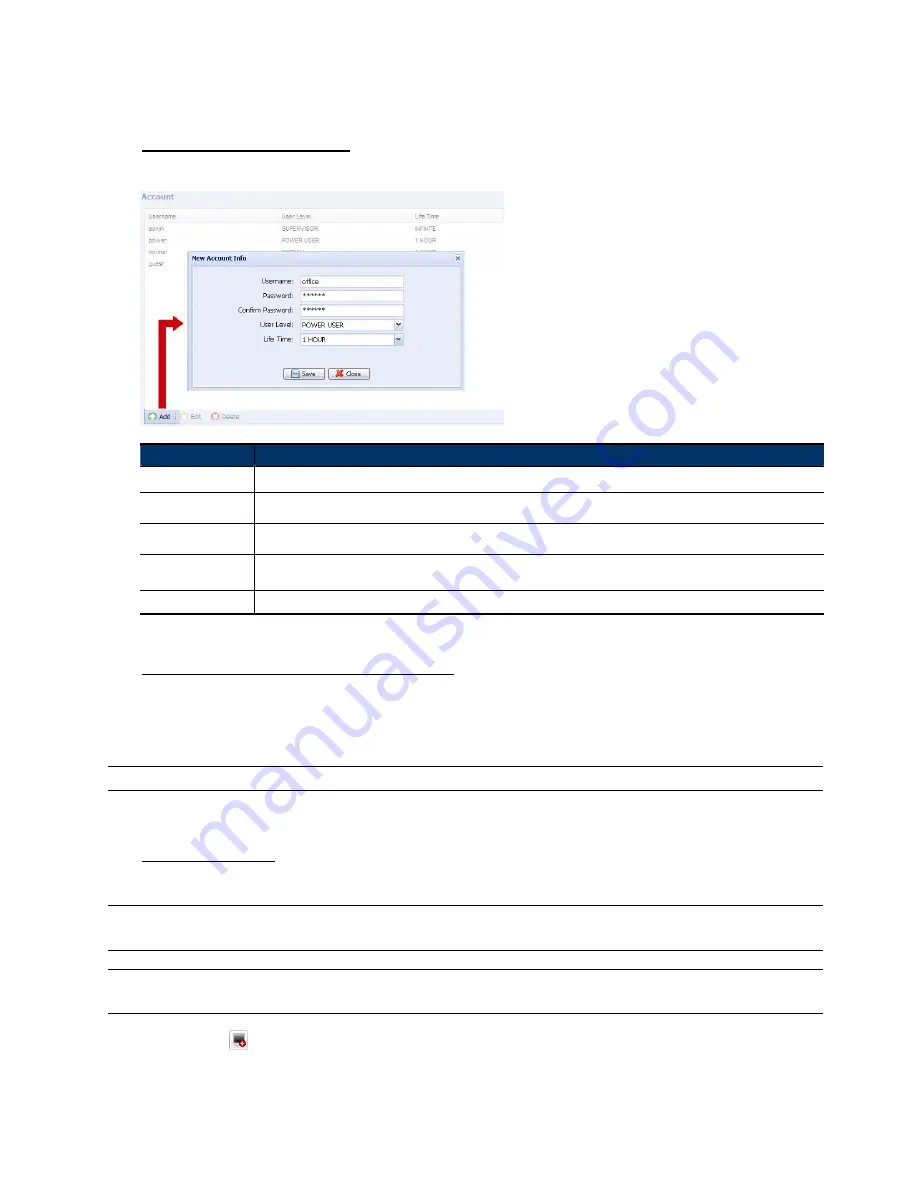
18
3.7.5 Account
You can create a new account with different user access privilege, or delete or modify an existing account
setting.
How to create a new account
Step1: Click “New”, and fill in the following columns.
Column
Description
User Name
Set a user name that will be used for camera access. The user name allows up to 16 alphanumeric characters.
Password
Set the password that will be used for remote login. The password allows up to 16 alphanumeric characters.
Confirm Password
Enter the password again to confirm.
User Level
Set the security level of an account to give the permission to control different functions. There are four user levels:
SUPERVISOR, POWER USER, NORMAL USER and GUEST.
Life Time
Select how long this account is allowed to stay online (1 MIN / 5 MIN / 10 MIN / 1 HOUR / 1 DAY / INFINITE)
Step2: Then, click “Save” to save your setting and create a new account.
How to modify or delete an existing account
Step1: Select the account you want to modify or delete.
Step2: To modify the account, click “Edit” to change the settings, and click “Save”.
To remove the account, click “Delete”.
Note:
It’s not allowed to remove an account when there’s only one account in the account list.
3.7.6 Maintenance
Firmware Upgrade
This function is used when users need to upgrade the camera for function scalability.
Note:
Before using this function, make sure you have the correct upgrade files provided by your
installer or distributor.
Note:
The event videos saved in the camera will be removed after firmware upgrade. Make sure you’ve
copied important events to your PC before firmware upgrade.
Step1: Select “
” to browse to where you save the upgrade files, and select them one by one until all files are
selected (up to four files).