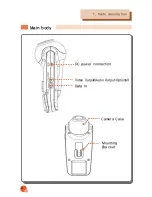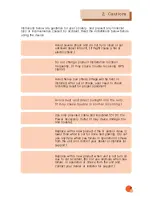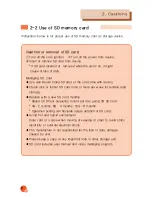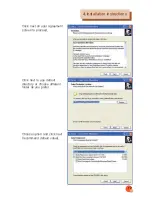CONTENTS
2
1. Parts description
2. Cautions
2-1 Caution ! Operation Guide .............................................. 6
2-2 Use of SD memory card ................................,,,,,,........... 8
3. Functions
4. Installation instructions
4-1. Installation order of the product ................................ 12
4-2. Installation order for viewer program ......................... 14
4-3. Viewing saved images in SD Card ............................. 20
5. Specifications
Summary of Contents for DBDR-01C
Page 1: ......
Page 19: ...19 4 Installation instructions Press Finish Press Finish to finish installation...
Page 26: ...26...