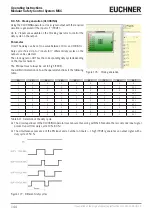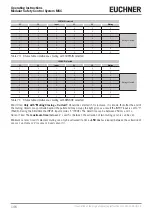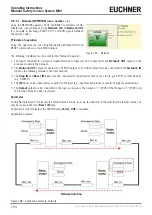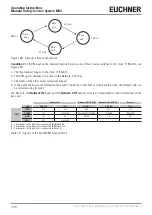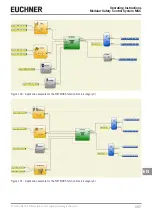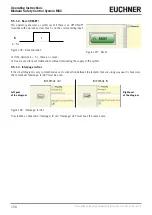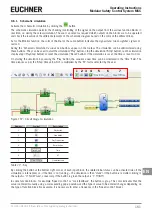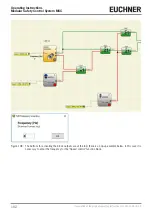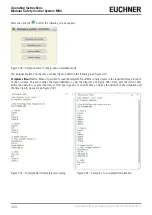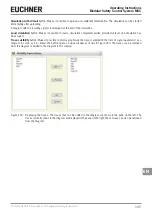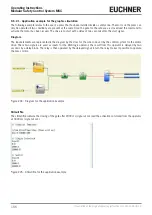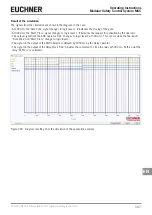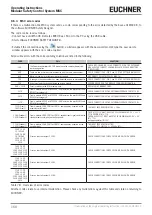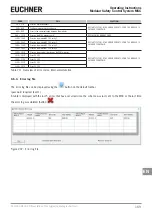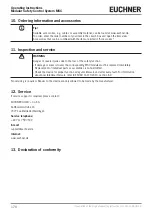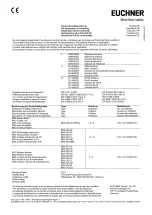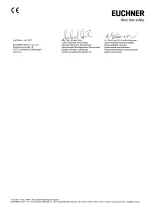Operating Instructions
Modular Safety Control System MSC
158
(Translation of the original operating instructions) 2121331-04-04/19
9.5.1.2. Reset (RESET)
This operator generates a system reset if there is an OFF-ON-OFF
transition with a duration of less than 5 s on the corresponding input.
t < 5 s
t
IN
Figure 192: Reset duration
Figure 193: Reset
¨
If the duration is > 5 s, there is no reset.
¨
Can be used to reset malfunctions without interrupting the supply to the system.
9.5.1.3. Interpage In/Out
If the circuit diagram is very comprehensive and a connection between to elements that are a long way apart is necessary,
the component "Interpage: In/Out" must be used.
Left part
of the diagram
INTERPAGE OUT
INTERPAGE IN
Right part
of the diagram
Figure 194: Interpage: In/Out
To establish a connection, "Interpage: In" and "Interpage: Out" must have the same name.
Summary of Contents for MSC
Page 1: ...EN Operating Instructions Installation and use Modular Safety Control System MSC ...
Page 171: ......
Page 173: ......