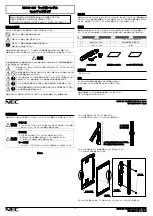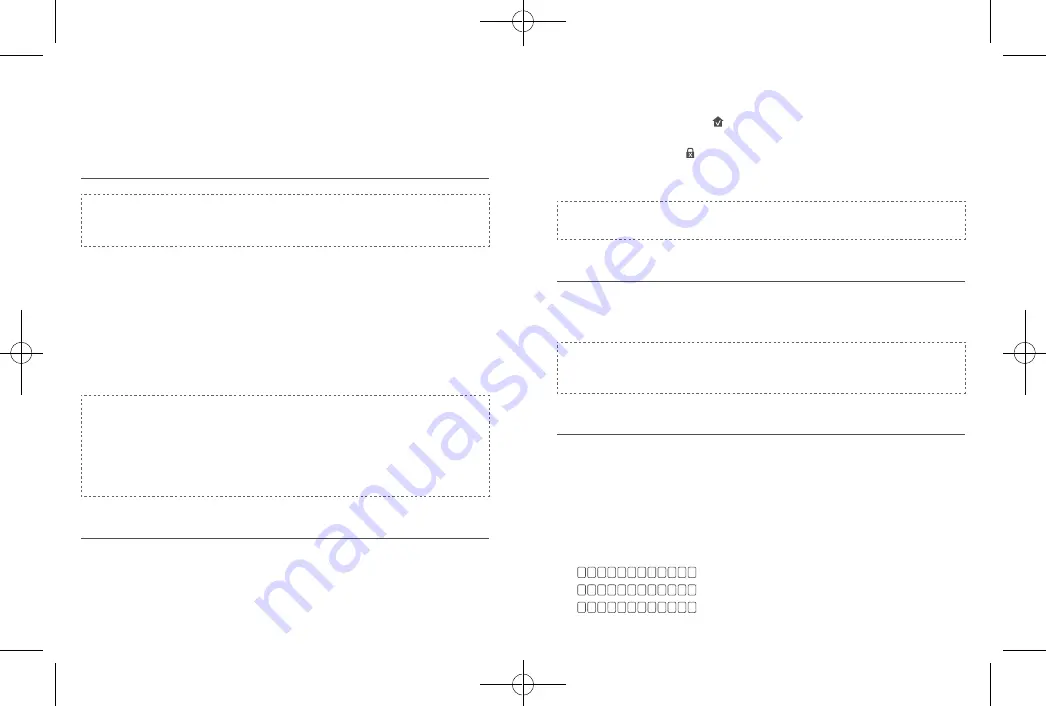
14 English
English
15
SETTING UP THE SMART LOCK
TOUCH & WI-FI
Pair Your Phone with Smart Lock Touch & Wi-Fi
Note:
The lock will not lock automatically before the setup has completed. To avoid
being locked outside, pair your phone with the Smart Lock Touch & Wi-Fi
and set an access code for unlocking the door.
To pair your phone with Smart Lock Touch & Wi-Fi:
1. Scan the QR code on the back of the Smart Lock Touch & Wi-Fi to get Bluetooth
information of the Smart Lock Touch & Wi-Fi. Follow the on-screen instructions to
complete the setup.
2. Pair your phone with the Smart Lock Touch & Wi-Fi via Bluetooth. Your phone will
search for the Smart Lock Touch & Wi-Fi’s Bluetooth and then connect.
• Waiting to pair: The LED indicator flashes blue.
• Paired: the LED indicator turns steady blue for 5 seconds
.
Note:
• The user that is paired is the only administrator and can authorize other
users to use the lock.
• Press and hold the Setup button again the lock will return to default settings.
All the settings will be erased and need to be reset. DO NOT press and hold
the button if unnecessary.
Calibrate Smart Lock Touch & Wi-Fi
Once the Smart Lock Touch & Wi-Fi is successfully paired with your phone, the eufy
Security app will prompt you to calibrate the door lock.
Make sure you close the door before calibrating the Smart Lock Touch & Wi-Fi. When
the door is closed, the door sensor will record the exact locked position so that the
door will automatically lock if the door is properly closed.
To calibrate the Smart Lock Touch & Wi-Fi, follow the on-screen instructions to
complete the process.
•
Successfully calibrated: The button LED turns white for 2 seconds and then off.
The voice prompt “calibration complete” can be heard.
•
Fail to calibrate: The button and status LED turn solid red for 2 seconds and
then off. The voice prompt “The deadbolt is stuck. Please return to the installation,
and try again.” can be heard.
Note:
If the eufy Security app fails to calibrate the lock, check whether the door has
been installed correctly and try again.
Set Access Code
After the lock is calibrated, the eufy Security app will prompt you to name your Smart
Lock Touch & Wi-Fi and set an access code. Follow the on-screen instructions to
complete the process. The access code should be 4 to 8 characters.
Note:
If you do not set the passcode and click “Return”, a message “initialization
unsuccessful” will appear. Click the card to enter the Smart Lock Touch &
Wi-Fi page. The message “Continue or remove the device” will appear.
Set Scramble Passcode
A scramble passcode is a series of random numbers that you can input to prevent
others from spying on your actual access code. It is ideal for those living in a condo with
neighbors passing by all the time.
To set a scramble passcode, go to Settings on the eufy Security app. The scramble
passcode should be no more than 12 digits in total.
Example
Access Code: 123456
Scramble Passcode Method:
1
:
2
:
3
:
1 2 3 4 5 6 X X X X X X
X X X X X X 1 2 3 4 5 6
X X X 1 2 3 4 5 6 X X X