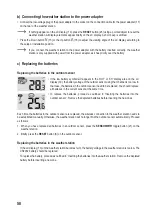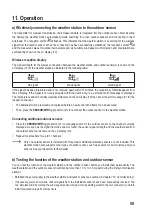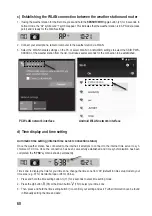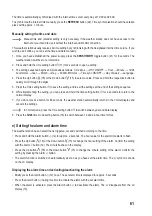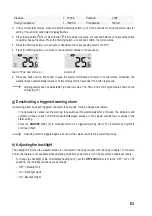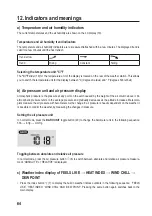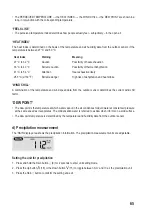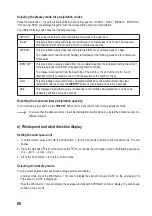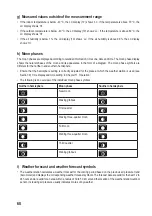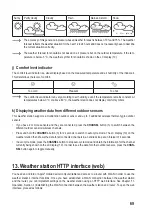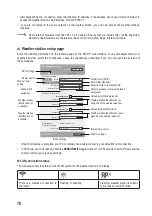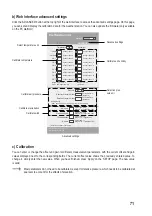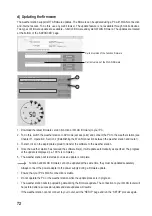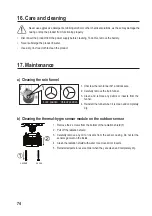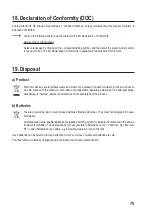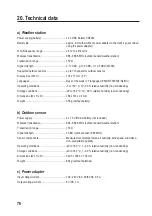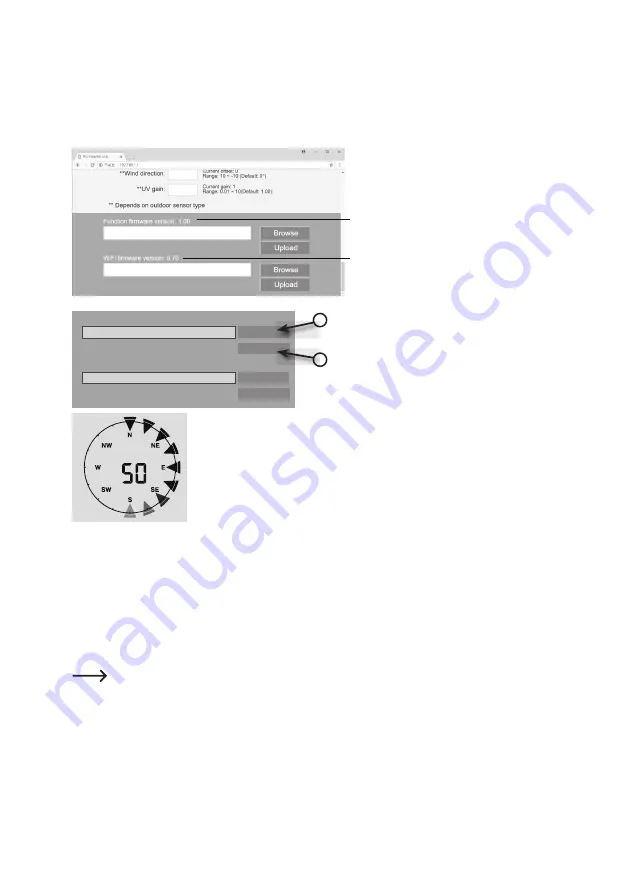
72
d)
Updating the firmware
The weather station supports OTA firmware updates. The firmware can be updated using a PC with WLAN connection
and internet access. To do this, use any web browser. The update feature is not available through mobile devices.
Two types of firmware update are available – function firmware and system WLAN firmware. The updates are located
at the bottom of the ‘ADVANCED’ page.
Current Function
firmware version
Current WI-FI
firmware version
Current version of the function firmware
Upload
30% ...
Browse
C:\download\PWS_SYS.bin
Upload
Browse
Function firmware version: 1.00
WiFi firmware version: 1.00
3
4
1.
Download the latest firmware version (function or WLAN firmware) to your PC.
2. To do this, switch the weather station to AP mode (access point) and connect the PC to the weather station (see
Chapter 11. Operation’, Section ‘c) Establishing the WLAN connection between the weather station and router’).
3. To start, click on the appropriate upload to transfer the software to the weather station.
4.
Once the weather station has received the software file(s), it will update automatically as specified. The progress
of the update is displayed (i.e. 100 % is complete).
5. The weather station will restart as soon as an update is complete.
Function and WLAN firmware cannot be updated at the same time, they must be updated separately.
•
Always connect the power adapter to the power supply during a firmware update.
• Ensure that your PC’s WLAN connection is stable.
• Do not operate the PC or the weather station while the update process is in progress.
•
The weather station will stop uploading data during the firmware update. The connection to your WLAN router will
be restored after a successful update and data updates will resume.
• If the weather station cannot connect to your router, exit the ‘SETUP’ page and run the ‘SETUP’ process again.
Current version of the WLAN firmware