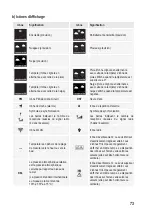58
o) Daylight saving time (summer time)
• "DST" is displayed during daylight saving time to indicate that the time has been adjusted automatically.
p) Weather forecast symbols
• The weather station displays a forecast for the 12 next hours based on the air pressure trend. Refer to "b) Display
symbols" in section 7 ("Operating elements") for more information on weather forecast symbols. Rising pressure
normally indicates sunny weather.
13. Using the WS TOOL app
An Android/Apple
®
mobile device and a wireless router are required to use web-based features. The WS app is
currently only available in English.
a) Installation
• Download the WS TOOL app from the Google Play (for Android devices) or iTunes
®
(for Apple devices) store.
• Follow the onscreen prompts to install the app.
•
Launch the app once it has finished installing.
b)
Configuration
•
On your smartphone, launch the WS TOOL app to configure the Wi-Fi settings for the weather station.
• Enable Wi-Fi and connect your phone to your wireless router.
• Press and hold the
RAIN
&
ALARM
buttons for 4 seconds. The Wi-Fi symbol (
) will start to flash, indicating that
the weather station is ready to connect to a network.
• On your phone, touch "Add Device" and follow the onscreen prompts.
• Enter your router's SSID and password.
The SSID must belong to the router that is connected to your phone.
• The Wi-Fi symbol (
) will stop flashing when the weather station connects to the router.
•
After entering the password, touch "SAVE" to save the connection profile. The device information will be displayed.
• You can choose from three weather servers:
- Wunderground
- Weatherbug
- Weathercloud
• Touch the desired server. The link starts the application.
• Enter your PWD ID and password to log in.