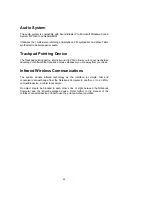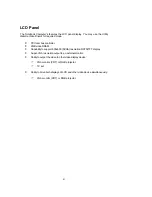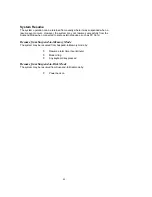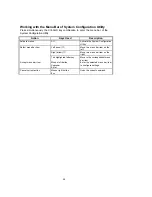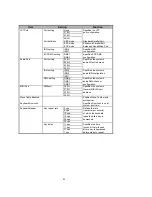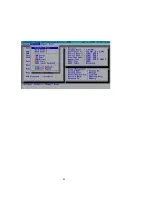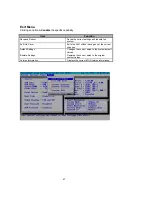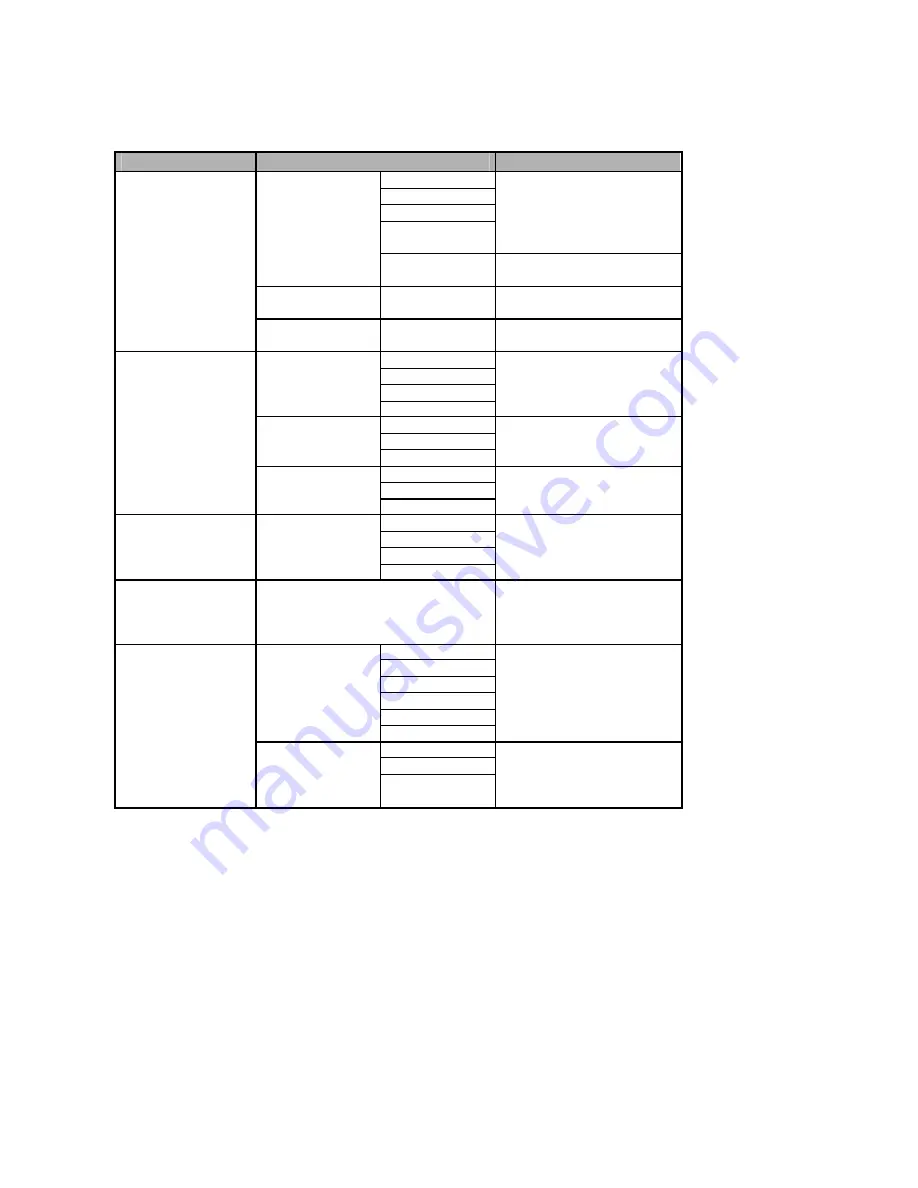
63
Item
Setting
Function
LPT Port
Port setting
None
Specifies the LPT
378H
port configuration.
278H
3BCH
Port definition
SPP mode
Standard Parallel Port.
EPP mode
Enhanced Parallel Port.
ECP mode
Extended Capabilities Port.
IRQ setting
IRQ5
Specifies IRQ
IRQ7
configuration.
ECP DMA setting
DMA1
Specifies ECP DMA
DMA3
configuration.
Audio Port
Port setting
220H
Specifies the system’s
230H
audio I/O port address.
240H
250H
IRQ setting
IRQ9
Specifies the system’s
IRQ5
audio IRQ configuration.
IRQ7
DMA setting
DMA0
Specifies the system’s
DMA1
audio DMA channel
DMA3
configuration.
MIDI Port
MIDI port
300H
Specifies the system’s
310H
General MIDI I/O port
320H
address.
330H
Wave Table Enabled
Enables Wave Table music
synthesizer.
Keyboard NumLock
Specifies NumLock is on at
system boot time.
Keyboard Repeat
Key repeat rate
2 cps
Defines the rate
6 cps
(character per second)
10 cps
at which the keyboard
15 cps
repeats while a key is
20 cps
depressed.
30 cps
Key delay
¼ sec
Specifies the time
½ sec
(second) that will pass
¾ sec
after a key is depressed
1 sec
before starts to repeat.
Summary of Contents for 6200-A DeskNote
Page 5: ...5 ...
Page 19: ...19 Clasp Power switch button ...
Page 22: ...22 ...
Page 24: ...24 ...
Page 26: ...26 LCD panel Dual Stereo speakers LCD bar Trackpad and buttons Windows 95 keyboard ...
Page 34: ...34 Power of CPU Heat sink fan for CPU MPEG Card option S2 ...
Page 36: ...36 DIMM 1 DIMM 0 S1 ...
Page 46: ...46 ...
Page 64: ...64 ...
Page 66: ...66 ...