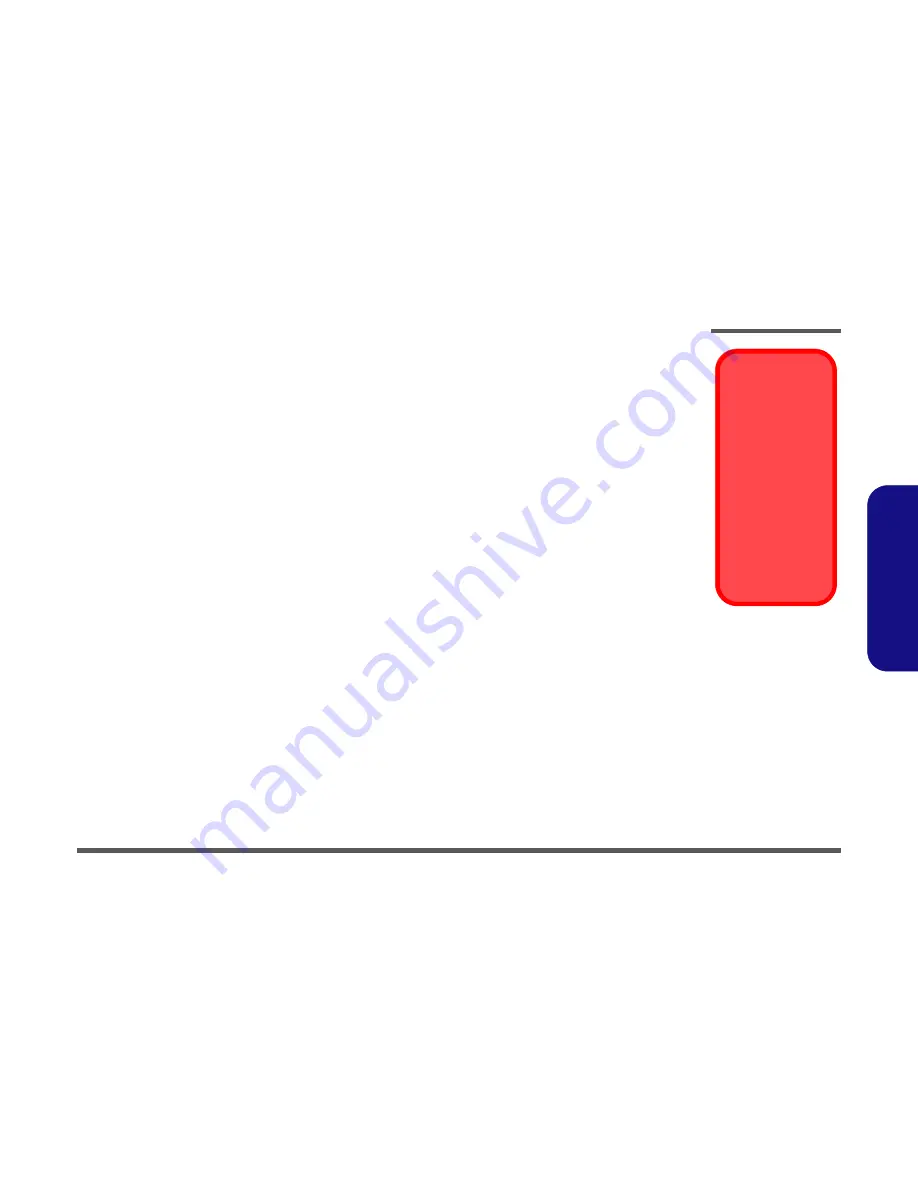
Disassembly
Overview 2 - 3
2.Disassembly
Maintenance Precautions
The following precautions are a reminder. To avoid personal injury or damage to the computer while performing a re-
moval and/or replacement job, take the following precautions:
1.
Don't drop it
. Perform your repairs and/or upgrades on a stable surface. If the computer falls, the case and other
components could be damaged.
2.
Don't overheat it
. Note the proximity of any heating elements. Keep the computer out of direct sunlight.
3.
Avoid interference
. Note the proximity of any high capacity transformers, electric motors, and other strong mag-
netic fields. These can hinder proper performance and damage components and/or data. You should also monitor
the position of magnetized tools (i.e. screwdrivers).
4.
Keep it dry
. This is an electrical appliance. If water or any other liquid gets into it, the computer could be badly dam-
aged.
5.
Be careful with power
. Avoid accidental shocks, discharges or explosions.
• Before removing or servicing any part from the computer, turn the computer off and detach any power supplies.
• When you want to unplug the power cord or any cable/wire, be sure to disconnect it by the plug head. Do not pull on the
wire.
6.
Peripherals
– Turn off and detach any peripherals.
7.
Beware of static discharge
. ICs, such as the CPU and main support chips, are vulnerable to static electricity.
Before handling any part in the computer, discharge any static electricity inside the computer. When handling a
printed circuit board, do not use gloves or other materials which allow static electricity buildup. We suggest that you
use an anti-static wrist strap instead.
8.
Beware of corrosion
. As you perform your job, avoid touching any connector leads. Even the cleanest hands pro-
duce oils which can attract corrosive elements.
9.
Keep your work environment clean
. Tobacco smoke, dust or other air-born particulate matter is often attracted to
charged surfaces, reducing performance.
10.
Keep track of the components
. When removing or replacing any part, be careful not to leave small parts, such as
screws, loose inside the computer.
Cleaning
Do not apply cleaner directly to the computer, use a soft clean cloth.
Do not use volatile (petroleum distillates) or abrasive cleaners on any part of the computer.
Power Safety
Warning
Before you undertake
any upgrade proce-
dures, make sure that
you have turned off the
power, and discon-
nected all peripherals
and cables (including
telephone lines). It is
advisable to also re-
move your battery in
order to prevent acci-
dentally turning the
machine on.
Summary of Contents for D500P
Page 1: ......
Page 2: ......
Page 3: ...Preface I Preface Notebook Computer D500P D510P D520P D530P Service Manual ...
Page 14: ...Preface XII Preface ...
Page 57: ...Part Lists Top D500P A 3 Part Lists Top D500P Figure A 1 Top D500P ...
Page 58: ...Part Lists A 4 Bottom D500P Part Lists Bottom D500P Figure A 2 Bottom D500P ...
Page 59: ...Part Lists LCD 15 D500P A 5 Part Lists LCD 15 D500P Figure A 3 LCD 15 D500P ...
Page 60: ...Part Lists A 6 Battery D500P Part Lists Battery D500P Figure A 4 Battery D500P ...
Page 61: ...Part Lists Card Reader D500P A 7 Part Lists Card Reader D500P Figure A 5 Card Reader D500P ...
Page 64: ...Part Lists A 10 Combo Drive D500P Part Lists Combo Drive D500P Figure A 8 Combo D500P ...
Page 66: ...Part Lists A 12 Audio DJ D500P Part Lists Audio DJ D500P Figure A 10 Audio DJ D500P ...
Page 68: ...Part Lists A 14 Top D510P Part Lists Top D510P Figure A 12 Top D510P ...
Page 69: ...Part Lists Bottom D510P A 15 Part Lists Bottom D510P Figure A 13 Bottom D510P ...
Page 70: ...Part Lists A 16 LCD 15 D510P Part Lists LCD 15 D510P Figure A 14 LCD 15 D510P ...
Page 71: ...Part Lists Battery D510P A 17 Part Lists Battery D510P Figure A 15 Battery D510P ...
Page 72: ...Part Lists A 18 Card Reader D510P Part Lists Card Reader D510P Figure A 16 Card Reader D510P ...
Page 75: ...Part Lists Combo Drive D510P A 21 Part Lists Combo Drive D510P Figure A 19 Combo Drive D510P ...
Page 77: ...Part Lists Audio DJ D510P A 23 Part Lists Audio DJ D510P Figure A 21 Audio DJ D510P ...
Page 79: ...Part Lists Top D520P A 25 Part Lists Top D520P Figure A 23 Top D520P ...
Page 80: ...Part Lists A 26 Bottom D520P Part Lists Bottom D520P Figure A 24 Bottom D520P ...
Page 81: ...Part Lists LCD 15 D520P A 27 Part Lists LCD 15 D520P Figure A 25 LCD 15 D520P ...
Page 82: ...Part Lists A 28 Battery D520P Part Lists Battery D520P Figure A 26 Battery D520P ...
Page 83: ...Part Lists Card Reader D520P A 29 Part Lists Card Reader D520P Figure A 27 Card Reader D520P ...
Page 86: ...Part Lists A 32 Combo Drive D520P Part Lists Combo Drive D520P Figure A 30 Combo Drive D520P ...
Page 88: ...Part Lists A 34 Audio DJ D520P Part Lists Audio DJ D520P Figure A 32 Audio DJ D520P ...
Page 90: ...Part Lists A 36 Part Lists Top D530P Figure A 34 Top D530P ...
Page 91: ...Part Lists Bottom D530P A 37 Part Lists Bottom D530P Figure A 35 Bottom D530P ...
Page 92: ...Part Lists A 38 LCD 15 D530P Part Lists LCD 15 D530P Figure A 36 LCD 15 D530P ...
Page 93: ...Part Lists Battery D530P A 39 Part Lists Battery D530P Figure A 37 Battery D530P ...
Page 94: ...Part Lists A 40 Card Reader D530P Part Lists Card Reader D530P Figure A 38 Card Reader D530P ...
Page 97: ...Part Lists Combo Drive D530P A 43 Part Lists Combo Drive D530P Figure A 41 Combo Drive D530P ...
Page 99: ...Part Lists Audio DJ D530P A 45 Part Lists Audio DJ D530P Figure A 43 Audio DJ D530P ...
















































