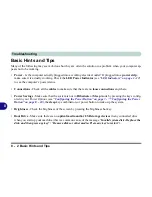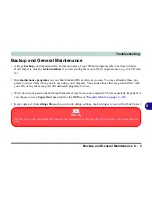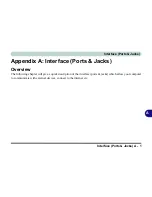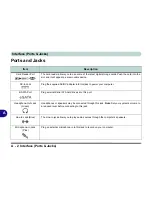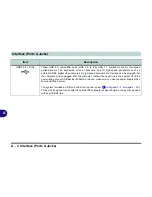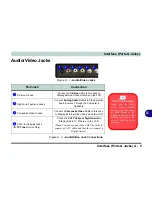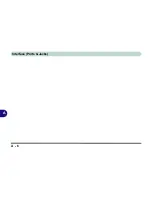Intel Video Driver Controls
B - 2 Intel GMA Driver Controls
B
Intel GMA Driver Controls
More advanced video configuration options are provided by the
Intel(R) Graphics
Media Accelerator Driver
control panel.
1.
Open the
Display Settings
control panel (see
“Video Features” on page 1 - 15
)
and click
Advanced Settings
(button).
2.
Click the
Intel(R) Graphics Media Accelerator Driver
tab and click
Graphics
Properties
(button).
Taskbar Icon
The
Intel GMA
control
panel can also be ac-
cessed by clicking the
icon
in the taskbar
and selecting
Graphics
Properties
from the
menu.
If you cannot see the
tray icon click the “
Show
Tray Icon
” tickbox in the
Intel(R) Graphics Me-
dia Accelerator Driver
tab.
Figure B - 1
Intel Graphics
Properties
Summary of Contents for LCD PC
Page 1: ......
Page 2: ......
Page 10: ...VIII Preface ...
Page 35: ...Video Features 1 19 Quick Start Guide 1 Figure 1 10 Display Settings 2 3 1 4 5 2 3 1 ...
Page 48: ...Features Components 2 12 2 ...
Page 56: ...Power Management 3 8 3 ...
Page 64: ...Drivers Utilities 4 8 4 ...
Page 78: ...BIOS Utilities 5 14 5 ...
Page 108: ...Modules 7 20 PC Camera Module 7 Figure 7 12 Audio Setup for PC Camera Right click ...
Page 128: ...Interface Ports Jacks A 6 A ...
Page 142: ...Specifications D 6 Specifications D ...
Page 182: ...Windows XP Information E 40 PC Camera Module E Figure E 24 Audio Setup Windows XP ...