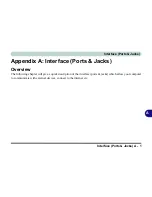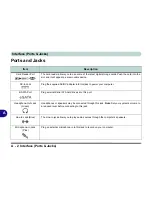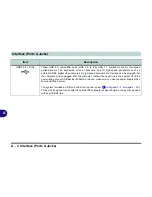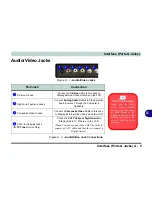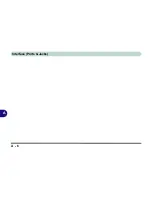NVIDIA Video Driver Controls
C - 2 NVIDIA Video Driver Controls
C
NVIDIA Control Panel
More advanced video configuration options are provided in the
NVIDIA Control
Panel
tab.
1.
Open the
Display Settings
(see page
1 - 18
) control panel.
2.
Click
Advanced Settings
(button).
3.
Click
GeForce Go 7600
(tab).
4.
Click
Start the NVIDIA Control Panel
to make any video adjustments.
OR
1.
Click
Start
, and click
Control Panel
(or point to
Settings
and click
Control Panel
).
2.
Double-click
NVIDIA Control Panel
(click "
Classic View"
from the left of the
menu if you are in
Control Panel Home
).
NVIDIA Control
Panel
To access the
Ge-
Force Go control
panel from the desk-
top;
right-click the
desktop
, then click
NVIDIA Control Pan-
el
.
Figure C - 1
NVIDIA GeForce
Go Control Panel
Summary of Contents for LCD PC
Page 1: ......
Page 2: ......
Page 10: ...VIII Preface ...
Page 35: ...Video Features 1 19 Quick Start Guide 1 Figure 1 10 Display Settings 2 3 1 4 5 2 3 1 ...
Page 48: ...Features Components 2 12 2 ...
Page 56: ...Power Management 3 8 3 ...
Page 64: ...Drivers Utilities 4 8 4 ...
Page 78: ...BIOS Utilities 5 14 5 ...
Page 108: ...Modules 7 20 PC Camera Module 7 Figure 7 12 Audio Setup for PC Camera Right click ...
Page 128: ...Interface Ports Jacks A 6 A ...
Page 142: ...Specifications D 6 Specifications D ...
Page 182: ...Windows XP Information E 40 PC Camera Module E Figure E 24 Audio Setup Windows XP ...