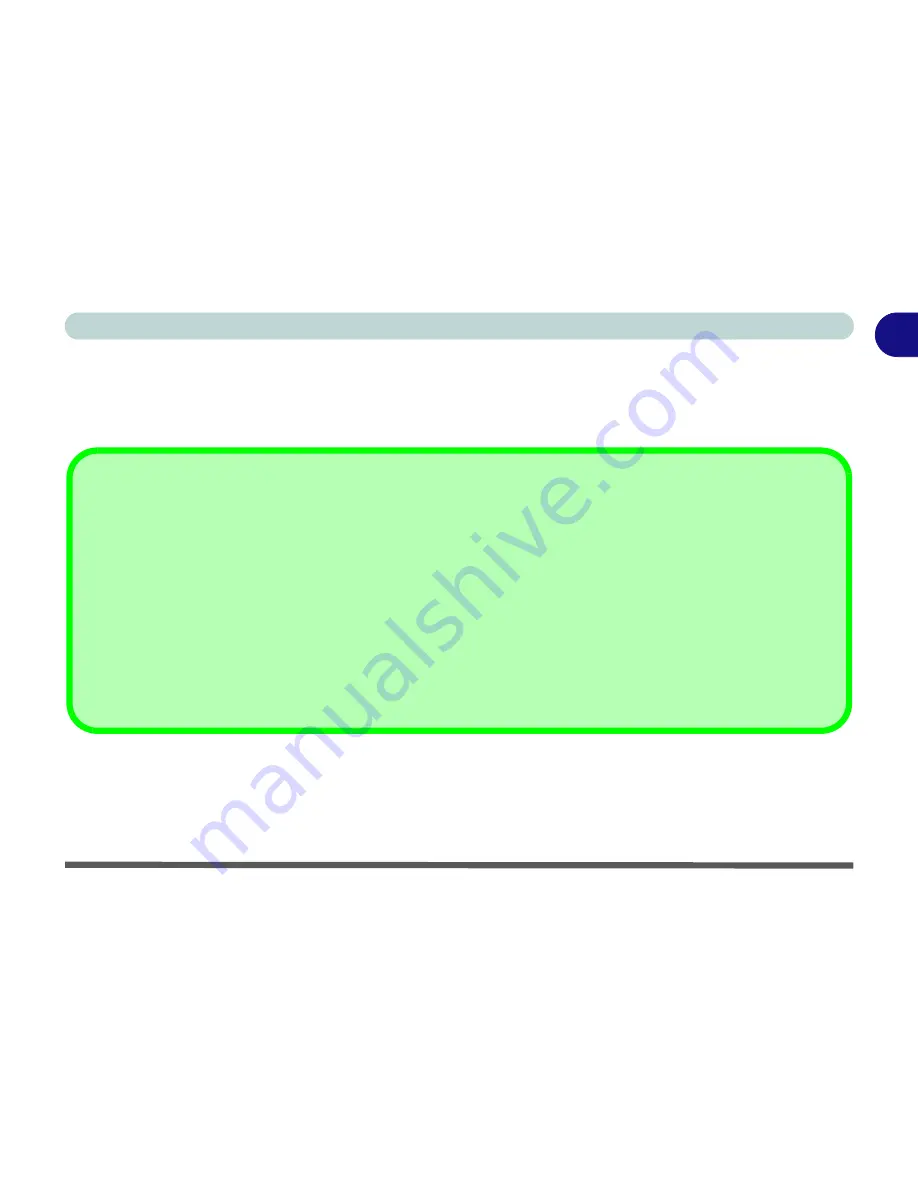
Overview 1 - 5
Quick Start Guide
1
Not Included
Operating Systems (e.g.
Windows Vista/Windows XP
) and applications (e.g. word processing, spreadsheet and
database programs) have their own manuals, so please consult the appropriate manuals.
Drivers
If you are installing new system software, or are re-configuring your computer for a different system, you will need to install
the drivers listed in
“Drivers & Utilities” on page 4 - 1
. Drivers are programs which act as an interface between the com-
puter and a hardware component e.g. a wireless network module. It is very important that you install the drivers in the order
listed in
Table 4 - 1, on page 4 - 3
. You will be unable to use most advanced controls until the necessary drivers and utilities
are properly installed. If your system hasn’t been properly configured (your service representative may have already done
that for you), refer to
“What to Install” on page 4 - 1
for installation instructions.
Ports and Jacks
See
“Ports and Jacks” on page A - 2
for a description of the interface (ports & jacks) which allow your computer to com-
municate with external devices, connect to the internet etc.
Summary of Contents for LCD PC
Page 1: ......
Page 2: ......
Page 10: ...VIII Preface ...
Page 35: ...Video Features 1 19 Quick Start Guide 1 Figure 1 10 Display Settings 2 3 1 4 5 2 3 1 ...
Page 48: ...Features Components 2 12 2 ...
Page 56: ...Power Management 3 8 3 ...
Page 64: ...Drivers Utilities 4 8 4 ...
Page 78: ...BIOS Utilities 5 14 5 ...
Page 108: ...Modules 7 20 PC Camera Module 7 Figure 7 12 Audio Setup for PC Camera Right click ...
Page 128: ...Interface Ports Jacks A 6 A ...
Page 142: ...Specifications D 6 Specifications D ...
Page 182: ...Windows XP Information E 40 PC Camera Module E Figure E 24 Audio Setup Windows XP ...
















































