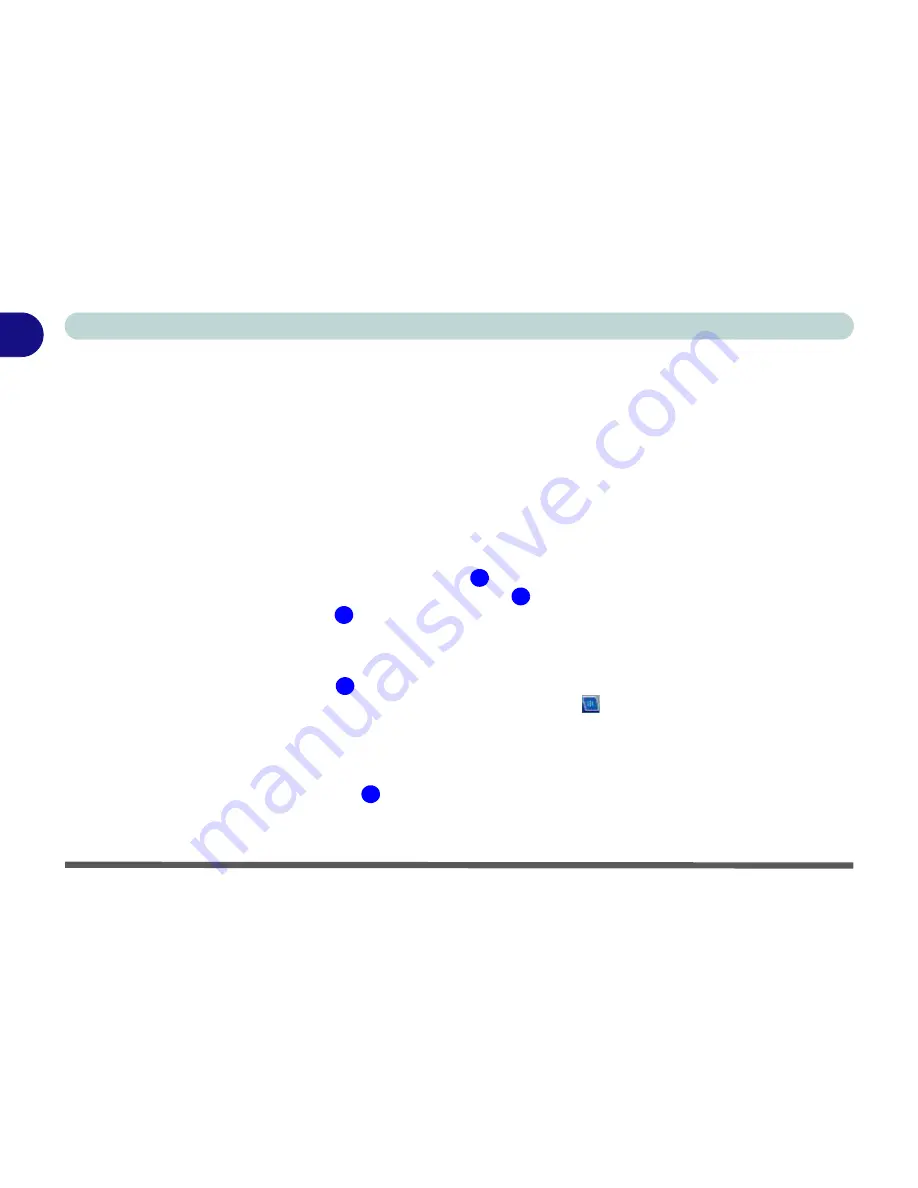
1 - 18 Video Features
Quick Start Guide
1
Video Features
This computer features either
Intel integrated video
, or an
NVIDIA PCI Express discrete video
,
depending
on your purchase option (see
“Video Adapter Options” on page D - 3
). You can configure display options, from
the
Display Settings
control panel in
Windows
as long as the appropriate
video driver
is installed. For more
detailed video information see
“Intel Video Driver Controls” on page B - 1
or
“NVIDIA Video Driver Con-
trols” on page C - 1
. To access Display Settings in
Windows Vista
:
1.
Click
Start
, and click
Control Panel
(or point to
Settings
and click
Control Panel
).
2.
Click
Adjust screen resolution
under the
Appearance and Personalization
menu (or double-click
Personalization > Display Settings
).
3.
Move the slider to the preferred setting in
Resolution:
(
Figure 1 - 10 on page 1 - 19
).
4.
Click the arrow, and scroll to the preferred setting In
Colors:
(
Figure 1 - 10 on page 1 - 19
).
5.
Click
Advanced Settings
(button)
(
Figure 1 - 10 on page 1 - 19
).
For Intel GMA
1.
Click
Intel(R) Graphics Media Accelerator
(tab).
2.
Click
Graphics Properties
(button)
(
Figure 1 - 10 on page 1 - 19
) to access the
Intel GMA
Control Panel
.
3.
The
Intel GMA
control panel can also be accessed by clicking the icon
in the taskbar and selecting
Graphics Properties
from the menu.
For NVIDIA GeForce Go
1.
Click
GeForce Go.....
(tab).
2.
Click
Start the
NVIDIA Control Panel
(
Figure 1 - 10 on page 1 - 19
) to access the control panel.
3.
The
NVIDIA Control Panel
can also be accessed by right-clicking the desktop, and then clicking
NVIDIA
Control Panel
.
1
2
3
4
5
Summary of Contents for LCD PC
Page 1: ......
Page 2: ......
Page 10: ...VIII Preface ...
Page 35: ...Video Features 1 19 Quick Start Guide 1 Figure 1 10 Display Settings 2 3 1 4 5 2 3 1 ...
Page 48: ...Features Components 2 12 2 ...
Page 56: ...Power Management 3 8 3 ...
Page 64: ...Drivers Utilities 4 8 4 ...
Page 78: ...BIOS Utilities 5 14 5 ...
Page 108: ...Modules 7 20 PC Camera Module 7 Figure 7 12 Audio Setup for PC Camera Right click ...
Page 128: ...Interface Ports Jacks A 6 A ...
Page 142: ...Specifications D 6 Specifications D ...
Page 182: ...Windows XP Information E 40 PC Camera Module E Figure E 24 Audio Setup Windows XP ...
















































