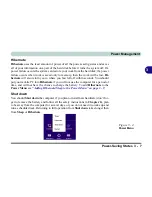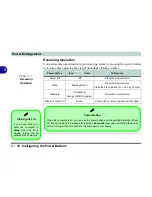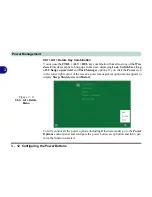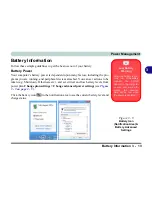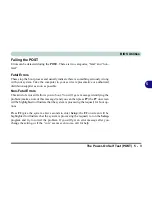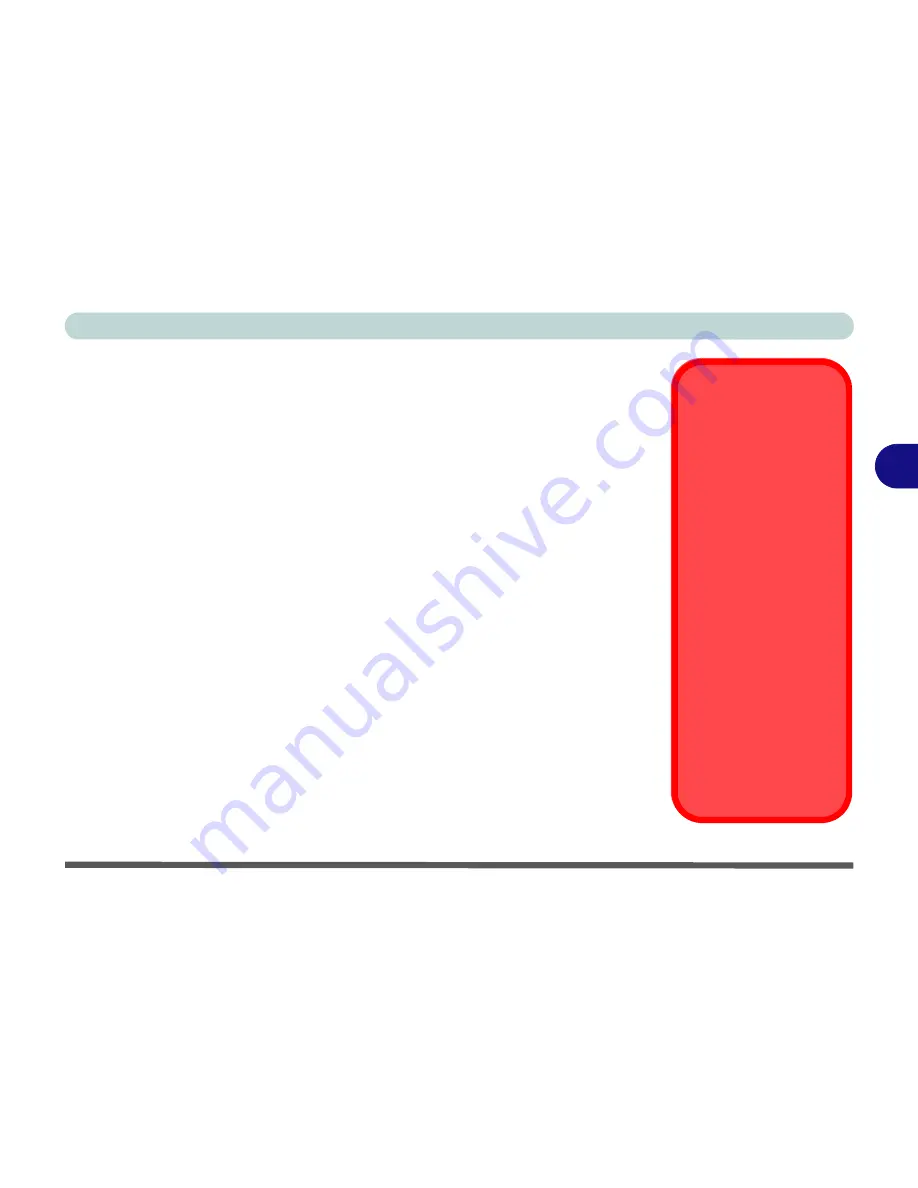
Drivers & Utilities
What to Install 4 - 1
4
Chapter 4: Drivers & Utilities
This chapter deals with installing the drivers and utilities essential to the operation or
improvement of some of the computer’s subsystems. The system takes advantage of
some newer hardware components for which the latest versions of most available op-
erating systems haven’t built in drivers and utilities. Thus, some of the system com-
ponents won’t be auto-configured with an appropriate driver or utility during
operating system installation. Instead, you need to manually install some system-re-
quired drivers and utilities.
What to Install
The
Device Drivers & Uti User’s Manual
disc contains the drivers and utili-
ties necessary for the proper operation of the computer.
Table 4 - 1, on page 4 - 3
lists what you need to install and
it is very important that the drivers are installed
in the order
indicated
.
Module Driver Installation
The procedures for installing drivers for the
PC Camera,
WLAN
and
Combination
Bluetooth
& WLAN
modules (you should also install the
Sound Blaster Cinema,
Intel Technology
drivers as instructed in Chapter 7) are provided in
“Modules” in
Chapter 7
.
Driver Installation &
Power
When installing driv-
ers make sure your
computer is powered
by the AC/DC adapter
connected to a work-
ing power source
.
Some drivers draw a
significant amount of
power during the instal-
lation procedure, and if
the remaining battery
capacity is not adequate
this may cause the sys-
tem to shut down and
cause system problems
(note that there is no
safety issue involved
here, and the battery will
be rechargeable within 1
minute).
Summary of Contents for m238
Page 1: ...W 3 x ST...
Page 2: ......
Page 112: ...Drivers Utilities 4 10 4...
Page 228: ...Modules 7 82 7...
Page 242: ...Troubleshooting 8 14 8...
Page 288: ...Video Driver Controls C 38 C...